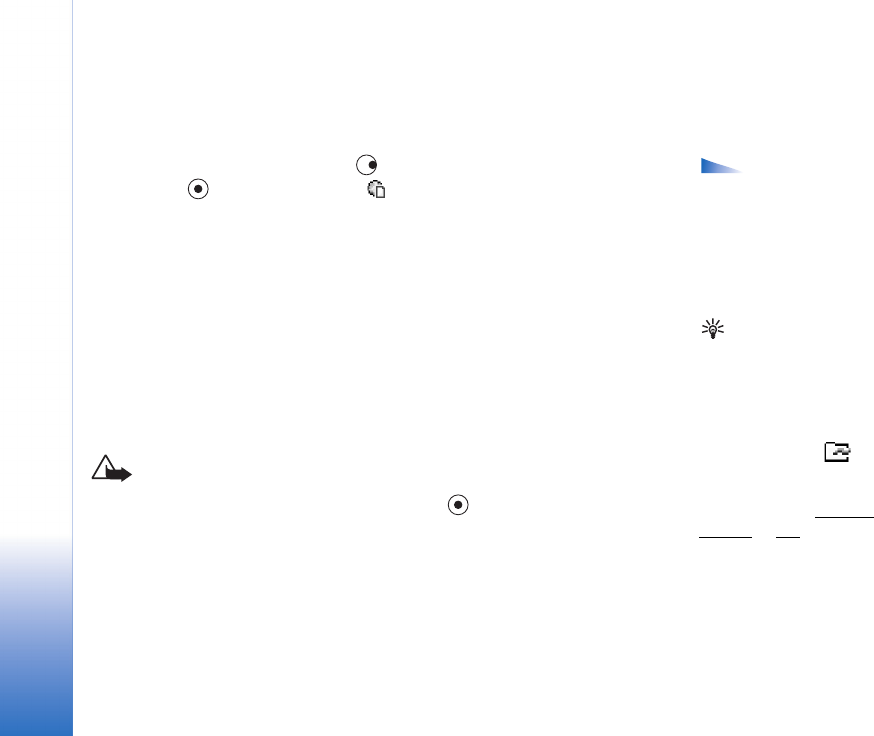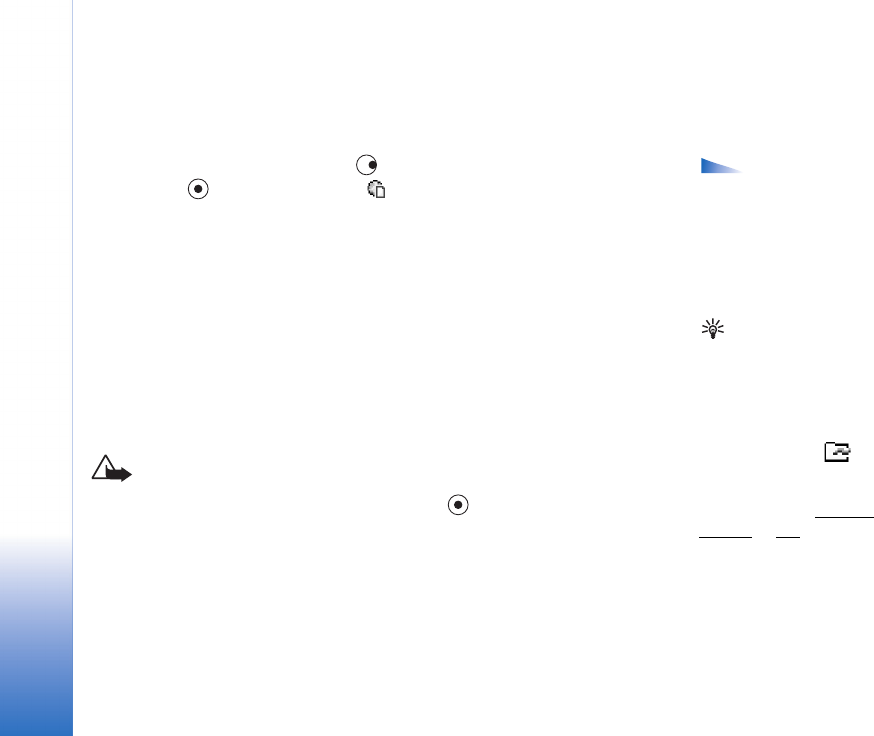
Web
70
Copyright © 2005 Nokia. All rights reserved.
Viewing saved pages
If you regularly browse pages containing information which does not change very often,
you can save and browse them when offline. In the saved pages view you can also create
folders to store your saved browser pages.
Options in the
Saved pages view: Open,
Back to page, Reload,
Saved pages, Mark/
Unmark, Navigation
options, Advanced
options, Details, Settings,
Help, and Exit.
• To open the Saved pages view, press in the Bookmarks view. In the Saved pages
view, press to open a saved page ( ).
• To save a page, while browsing select Options→ Advanced options→ Save page.
• To start a connection to the browser service and to download the latest version of the
page, select Options→ Reload. The phone stays online after you reload the page.
Tip! Your browser
collects bookmarks
automatically while you
are browsing Web pages.
The bookmarks are stored
to the Automatic
bookmarks folder ( )
and automatically
organised according to
domain. See also Settings
for Web, p. ’71’.
Downloading and purchasing items
You can download items such as ringing tones, images, operator logos, themes, and video
clips. These items can be provided free, or you can purchase them. Downloaded items are
handled by the respective applications in your phone, for example, a downloaded photo
can be saved in Gallery.
Important: Only install applications from sources that offer adequate protection
against harmful software.
1 To download the item, scroll to the link, and press .
• If the item is provided free, press Accept. Once downloaded, the content is
automatically opened in a suitable application.
To cancel the download, press Cancel.
2 Choose the appropriate option to purchase the item, for example, ’Buy’.
3 Carefully read all the information provided.
If the online content is compatible, you can use your wallet information to make the
purchase.
R0915_en.book Page 70 Tuesday, February 8, 2005 11:46 AM