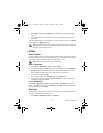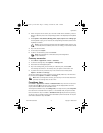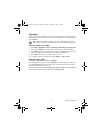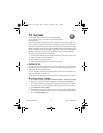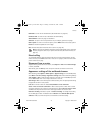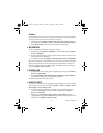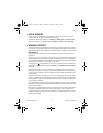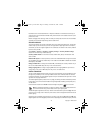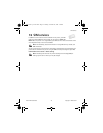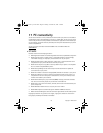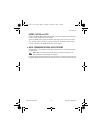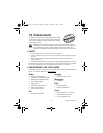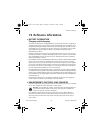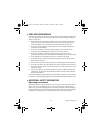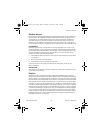78 Copyright © Nokia 2004
Certificates have a restricted lifetime. If Expired certificate or Certificate not valid yet is
shown (even if the certificate should be valid), check that the current date and time in your
phone are correct.
Before changing these settings, make sure that you really trust the owner of the certificate
and that the certificate really belongs to the listed owner.
SECURITY MODULE
The security module can contain certificates as well as private and public keys. The security
module may improve the security services for applications requiring browser connection,
and allows you to use a digital signature. The certificates are saved in the security module
by the service provider.
Select Menu > Services > Settings > Security settings > Security module settings.
Select from the following module settings:
Security module details—to show the security module title, status, manufacturer and
serial number.
Module PIN request—to set the phone to ask for the module PIN when using services that
are provided by the security module. Key in the code and select On. To disable the module
PIN request, select Off.
Change module PIN—to change the module PIN, if allowed by the security module. Key in
the current module PIN code; then key in the new code twice.
Change signing PIN—to change a signing PIN. Select the signing PIN that you want to
change. Key in the current PIN code; then key in the new code twice.
DIGITAL SIGNATURE
You can create digital signatures with your phone. The signature can be traced back to you
through the private key in the security module and the user certificate that was used to
create the signature. Using the digital signature may be considered to be equal to a normal
signature on any legal document.
To create a digital signature, select a link on a page, for example, the title of the book you want
to buy and its price. The text that needs to be signed (possibly including amount, date, etc.)
will be shown.
Check that the header text is Read and that the digital signature icon is shown.
Note: If the digital signature icon does not appear, there is a security breach and
you should not enter any personal data such as your signing PIN.
To add the digital signature to the text, read all of the text before you select Sign. The text
may not fit on a single screen. Therefore, make sure to scroll through and read all of the text
before signing.
Select the user certificate that you want to use. Key in the signing PIN and select OK. The
digital signature icon will disappear, and the service may display a confirmation of your purchase.
6820.CENv1_9231553.book Page 78 Tuesday, November 23, 2004 3:50 PM