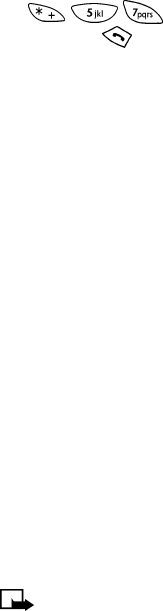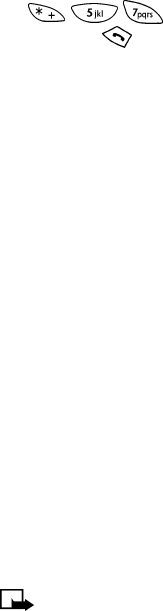
[ 41 ]
Use advanced calling features
• The following procedure assumes that you have stored the Send own
caller ID feature code in your phone and activated the feature. If you
have not completed these two steps, you may be able to block caller
ID manually. To block caller ID manually, enter the code (for example,
) followed by the phone number that you’re calling,
then press .
1
Press Menu 4 - 4 - 4 (Settings > Network services > Send own
caller ID with next call).
2
Highlight Yes (to show your number) or No (not to show your number).
Press OK.
3
Enter the number you are calling (or press Search to retrieve the number
from the phone book), and press OK. Press OK again.
Your phone makes the call and requests that the network block caller ID to
prevent the recipient of your call from seeing your name and phone number.
• SELECT A PHONE NUMBER
You can use two different phone numbers with your phone. Each phone
number is used for a different service area.
• When activating your phone, the service provider sets up your phone
with account information (phone number and system information).
• However, your phone can be activated in up to two different service
areas. For example, your phone could be activated in Dallas and New
York. Each service area assigns a different phone number or account
to your phone.
You must select a phone number for your home system. If you travel outside
your home system, you can choose another number. Only one phone number
can be active at a time.
Note:
You may not need two numbers for your phone if your service
provider has service or roaming agreements for each area where you
use your phone. Contact your service provider for details.