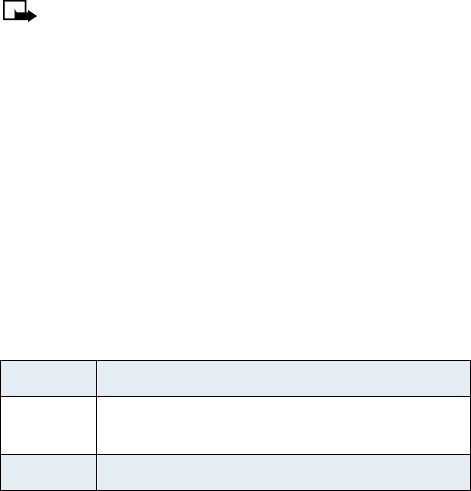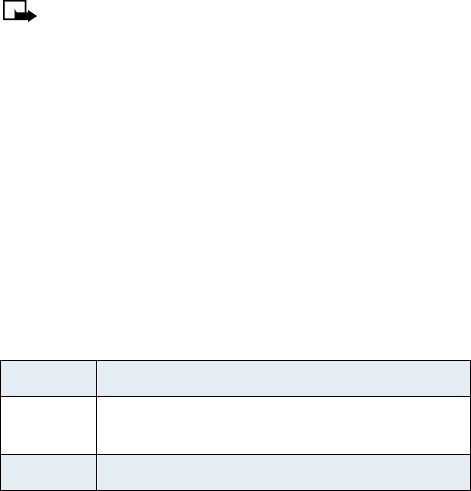
[ 42 ]
Select the phone number
1
Press Menu 4 - 4 - 6 (Settings > Network services > NAM selection).
2
Scroll to the phone number you will use, and press OK.
Note:
The first phone number on this list is the currently selected
number. You need at least one active number to make calls. You
cannot change from one phone number to another during a call.
•SET TOUCH TONES
Touch tones are sounds produced when you press the phone keys.
Sometimes, touch tones are called DTMF tones.
You can use touch tones for many automated services such as checking
bank balances and airline schedules and using your voice mailbox.
Touch tones can be sent only when a call is active.
Set manual touch tones
1
Press Menu 4 - 2 - 3 - 1 (Settings > Phone settings > Touch
tones > Manual touch tones).
2
Select one of the following options, then press OK:
Set touch tone length
You can also set the length of each touch tone:
1
Press Menu 4 - 2 - 3 - 2 (Settings > Phone settings > Touch
tones - Touch tone length).
2
Scroll to Short (0.1 second) or Long (0.5 second).
3
Press OK.
Continuous The tone sounds as long as you press and hold a key.
Fixed
Sets the tone length to 0.1 second, regardless of
how long you press a key.
Off Turns off tones; no tone is sent when you press a key.