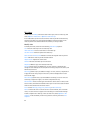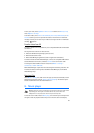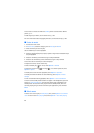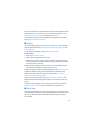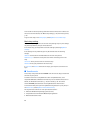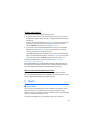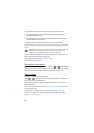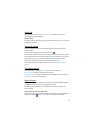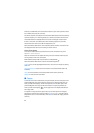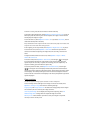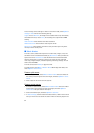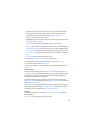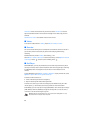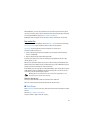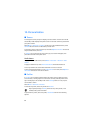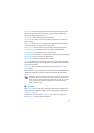
52
directory is established, select the nearest location to your current position from a
list of folders, and press the scroll key.
The device compares the frequencies of the listed radio stations with the currently
tuned in frequency. If a matching frequency is found, the visual service ID of the
tuned radio station is displayed. Select OK to start viewing the visual content.
If there is more than one radio station with matching frequencies, the radio
stations and their visual service ID are displayed in a list.
Select the desired radio station. The tuned radio station and the visual service ID
are displayed. Select OK to start viewing the visual content.
Access from options
To access the station directory (network service) from the station list, select
Options > Station directory.
After the connection to the station directory, select the nearest location to your
current position from a list of locations.
Radio stations that provide visual content are indicated with .
Select the desired radio station and from the following options:
Listen—to tune to the highlighted radio station. To confirm the frequency setting,
select Yes.
Start visual service—to open the visual content of the selected radio station (if
available)
Save—to save the details of the selected radio station to the station list
Details—to view channel information
■ Camera
To activate the camera mode while in the phone mode, turn the lower part of the
phone 90 degrees to the left so that the camera lens is pointing away from you
when you look at the display. To take a self portrait, turn the lower part of the
phone 90 degrees to the right so that the camera lens is pointing toward you
when you look at the display. on the upper left of the display indicates the
still image mode.
To capture an image, press the capture key. You can also capture an image by
pressing the scroll key. The image is saved to Images in Gallery, and the image is
displayed. To return to the viewfinder, select Back. To delete the image, press the
clear key.