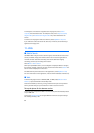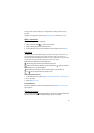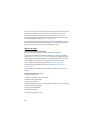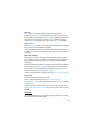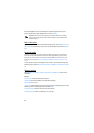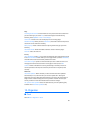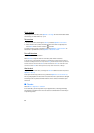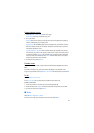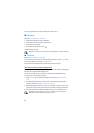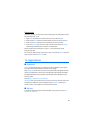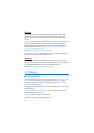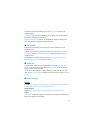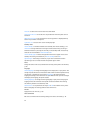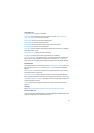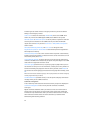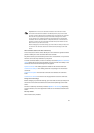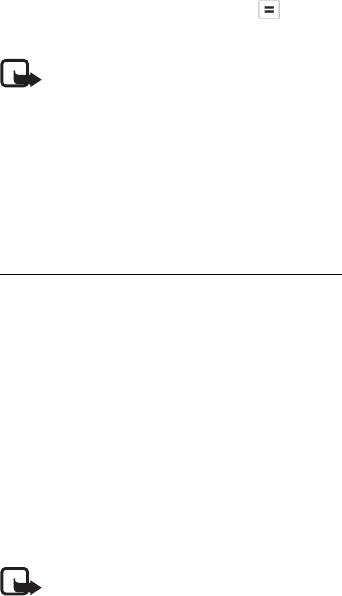
68
You can save plain text files (.txt format) you receive to Notes.
■ Calculator
Select Menu > Organiser > Calculator.
1. Enter the first number of your calculation.
2. Scroll to an arithmetic function, and select it.
3. Enter the second number.
4. To execute the calculation, select .
To add a decimal, press #.
Note: This calculator has limited accuracy and is designed for simple calculations.
■ Converter
Select Menu > Organiser > Converter.
In the converter, you can convert measurement parameters such as Length from
one unit to another, for example, Yards to Metres.
The converter has limited accuracy and rounding errors may occur.
Set a base currency and exchange rates
Before you can convert currency, you need to choose a base currency (usually your
domestic currency) and add exchange rates.
The rate of the base currency is always 1. The base currency determines the
conversion rates of the other currencies.
1. Select Currency as the measurement type, and select Options > Currency
rates.
2. To change the base currency, scroll to the currency (usually your domestic
currency), and select Options > Set as base currency.
3. Add exchange rates, scroll to the currency, and enter a new rate, that is, how
many units of the currency equal one unit of the base currency you selected.
4. After you insert all the required exchange rates, you can convert currency.
Note: When you change base currency, you must enter new exchange rates
because all previously set exchange rates are cleared.