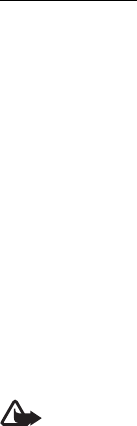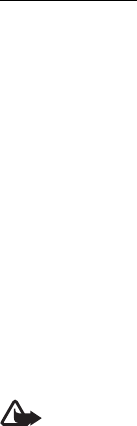
57
With RealPlayer, you can play media files such as video clips saved in the phone
memory or memory card, or stream media files over the air by opening a streaming
link. To open RealPlayer, select Menu > Media > RealPlayer.
RealPlayer does not support all file formats or all the variations of file formats.
Play media files
To play a media file in RealPlayer, select Options > Open and from the following:
Most recent clips—to play media files that you have recently played
Saved clip—to play media files saved in the phone or memory card
To stream content over the air:
• Select a streaming link saved in the gallery. A connection to the streaming
server is established.
• Open a streaming link while browsing the web.
To stream live content, you must first configure your default access point. See
“Access points,” p. 78.
Many service providers require you to use an internet access point (IAP) for your
default access point. Other service providers allow you to use a WAP access point.
Contact your service provider for more information.
In RealPlayer, you can only open an rtsp:// URL address. You cannot open an http:/
/ URL address; however, RealPlayer recognizes an http link to a .ram file since a
.ram file is a text file containing an rtsp link.
Warning: Do not hold the device near your ear when the loudspeaker is in use,
because the volume may be extremely loud.
Shortcuts during play
Scroll up to seek forward or down to seek back in the media file.
Press the volume keys to increase or decrease the sound volume.
■ Flash Player
With Flash Player, you can view, play, and interact with flash files made for mobile
devices.
Select Menu > Media > Flash Player.
To open a folder or play a flash file, select it.