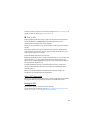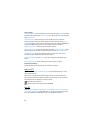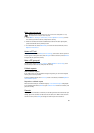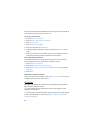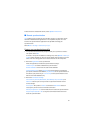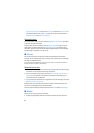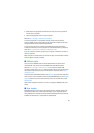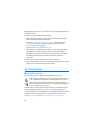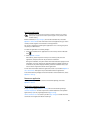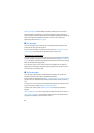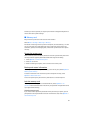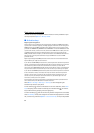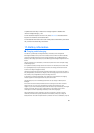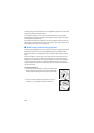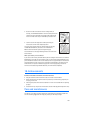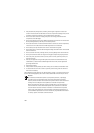95
Install an application
Important: Only install and use applications and other software from trusted
sources, such as applications that are Symbian Signed or have passed the Java
Verified
TM
testing.
Before installation, in App. manager, scroll to the installation file, and select
Options > View details to view information such as the application type, version
number, and the supplier or manufacturer of the application.
The .jar file is required for installing Java applications. If it is missing, the phone
may ask you to download it.
To install an application or software package:
1. Scroll to an installation file. Applications on the memory card are indicated
with .
2. Select Options > Install.
Alternatively, search the phone memory or the memory card, select the
application, and press the scroll key to start the installation.
During the installation, the phone shows information about the progress of the
installation. If you are installing an application without a digital signature or
certification, the phone displays a warning. Continue installation only if you
are sure of the origins and contents of the application.
To view extra information about the application, scroll to it, and select Options >
Go to web address. This option may not be available with all applications.
To see what software packages have been installed or removed and when, select
Options > View log.
Remove an application
In the App. manager main view, scroll to the software package, and select
Options > Remove.
Application manager settings
In App. manager, select Options > Settings and from the following settings:
Software installation—to select if you want to allow installation of all Symbian
applications (All) or only signed applications (Signed only)
Online certificate check—to select if you want App. manager to check the online
certificates for an application before installing it