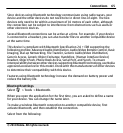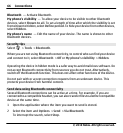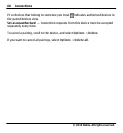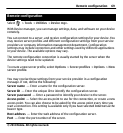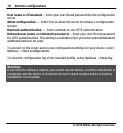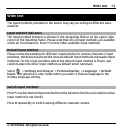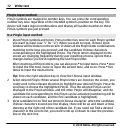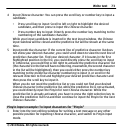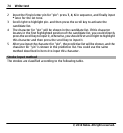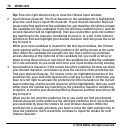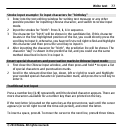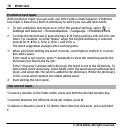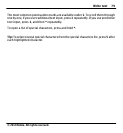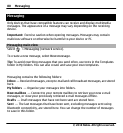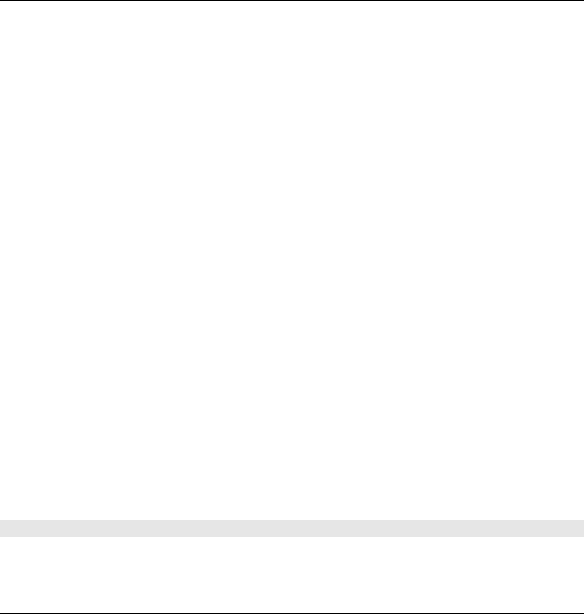
4 Input Chinese character: You can press the scroll key or number key to input a
candidate.
• Press scroll key to input: Scroll to left or right to highlight the desired
candidate, and then press to input this Chinese character.
• Press number key to input: Directly press the number key matching to the
numbering of the candidate character.
While your input candidate is inserted in the text input window, the Chinese
input window will be closed and the predictive list will be shown at the same
time.
5 Input predictive character: If the current line of predictive character list does
not show your desired character, you could scroll down to view the next line of
predictive character list. Find your desired character, if it locates in the first
highlighted position in the list, you could directly press the scroll key to input
it; otherwise, you could first scroll right to activate the predictive character list
(the characters in the list will have numbering, meanwhile, the second character
in the list will be highlighted), then you could either press the number key
matching to the predictive character numbering to input it, or scroll in the
relevant direction to find and highlight your desired predictive character and
then press the scroll key to input it.
When you do not need the predictive list or you could not find your desired
Chinese character in the predictive list, while the predictive list is not activated,
you could directly input the Pinyin for next Chinese character. While the
predictive list is already activated, you have to press the right selection key to
close the predictive list first and then continue to input the Pinyin for the next
Chinese character.
Pinyin input example: To input characters for "Pinyin"
1 Enter into the text editing window for writing a text message or any other
possible position for inputting Chinese character, and switch to Pinyin input
mode.
Write text 73
© 2010 Nokia. All rights reserved.