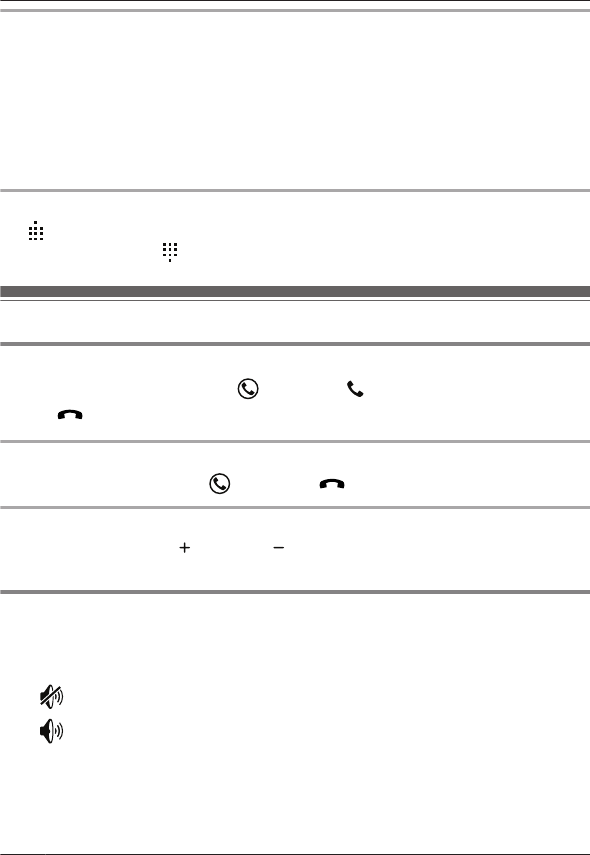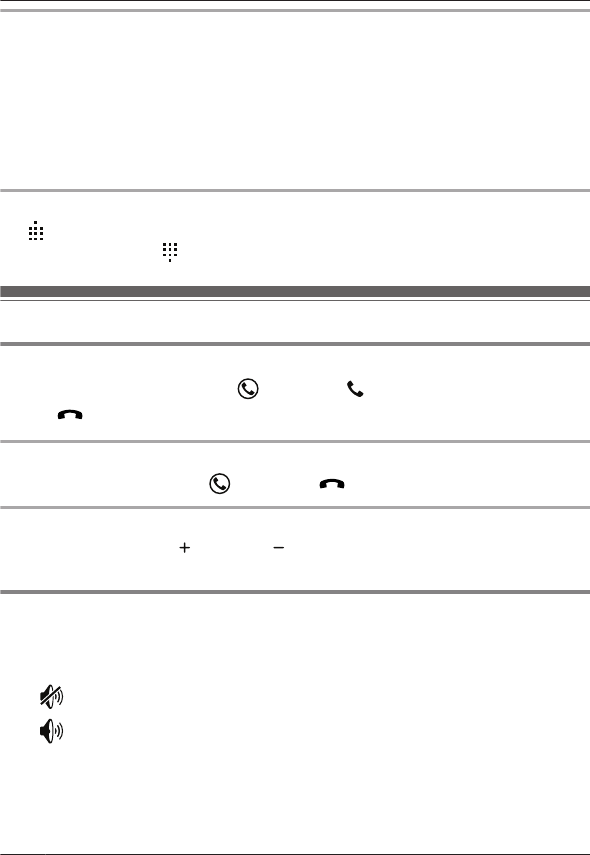
Activating the screen during a call
The handset’s proximity sensor detects when you raise the phone to your ear and automatically
turns off the screen. This not only saves battery power, but also prevents you from inadvertently
operating the screen while talking. The screen turns on again when you move the handset away
from your ear.
You can also turn the screen off and on manually when on a call by pressing the power button on
the top of the handset.
Note:
R If you turn off the screen while on a call, the call will continue.
Keypad
Tap during a call if you need to enter numbers, such as when navigating a call center’s voice
guided menu system. Tap to hide the keypad.
Answering calls
Answering a call
1 When a call is being received, tap and drag it to .
2 Tap
to end the call.
Choosing not to answer a call
When a call is being received, tap and drag it to . The handset stops ringing.
Ringer volume
Press the volume button up ( ) and down ( ) repeatedly to adjust the ringer volume. While the
handset is ringing, press the button up or down to turn the ringer off temporarily.
Changing ringtone and audio settings quickly
1 Press and hold the power button on the top of the handset.
2 Select the desired audio profile.
Selects the [Silent] audio profile. The ringer is turned off.
Selects the [General] audio profile. Your customized ringtone and audio
settings are used (page 39).
Note:
R For details about ringtones and audio settings, see page 39.
24
For assistance, please visit http://www.panasonic.com/help
Phone Features