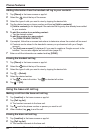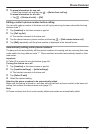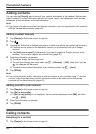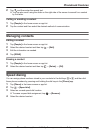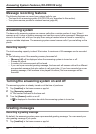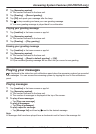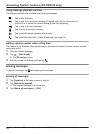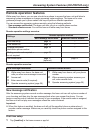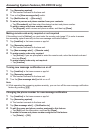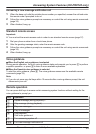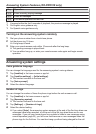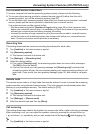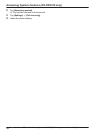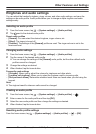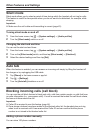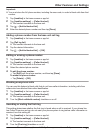2 Tap [Answering system].
R The handset connects to the base unit.
3 Turn on the [New message alert] switch.
4 Tap [Notification to] ® [(No entry)].
5 To select a person and phone number from your contacts:
→Tap [Phonebook] and then select the desired contact and phone number.
To enter a name and phone number manually:
→Tap [Keypad], enter a name and phone number, and then tap [Done].
Making remote code entry required or not required
If this setting is set to [Active], you must enter the remote code (page 37) in order to access
the answering system remotely via the new message notification feature.
1 Tap [Landline] in the home screen or app list.
2 Tap [Answering system].
R The handset connects to the base unit.
3 Tap [New message alert] ® [Remote code].
4 To make remote code entry required:
→Tap [Active]. If you are prompted to enter the remote code, enter the desired code and
then tap [Done].
To make remote code entry not required:
→Tap [Inactive].
Turning new message notification on or off
1 Tap [Landline] in the home screen or app list.
2 Tap [Answering system].
R The handset connects to the base unit.
3 Turn the [New message alert] switch on or off.
Note:
R While operating the answering system remotely, you can turn off the new message notification
feature by pressing #9.
Changing the phone number for new message notification
1 Tap [Landline] in the home screen or app list.
2 Tap [Answering system].
R The handset connects to the base unit.
3 Tap [New message alert] ® [Notification to].
4 To edit the name and phone number assigned to this feature:
→Tap [Edit], edit the information, and then tap [Done].
To erase the name and phone number assigned to this feature:
→Tap [Delete] ® [OK].
34
For assistance, please visit http://www.panasonic.com/help
Answering System Features (KX-PRX120 only)