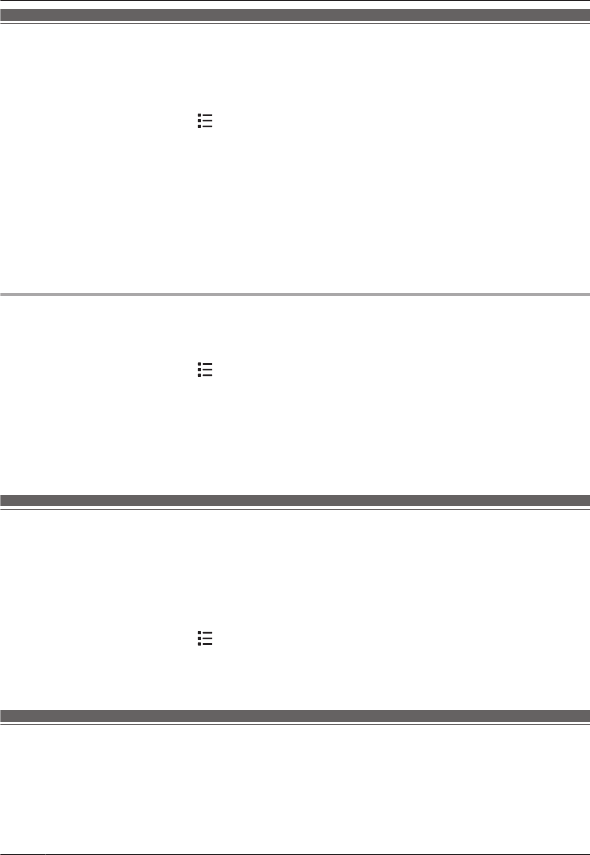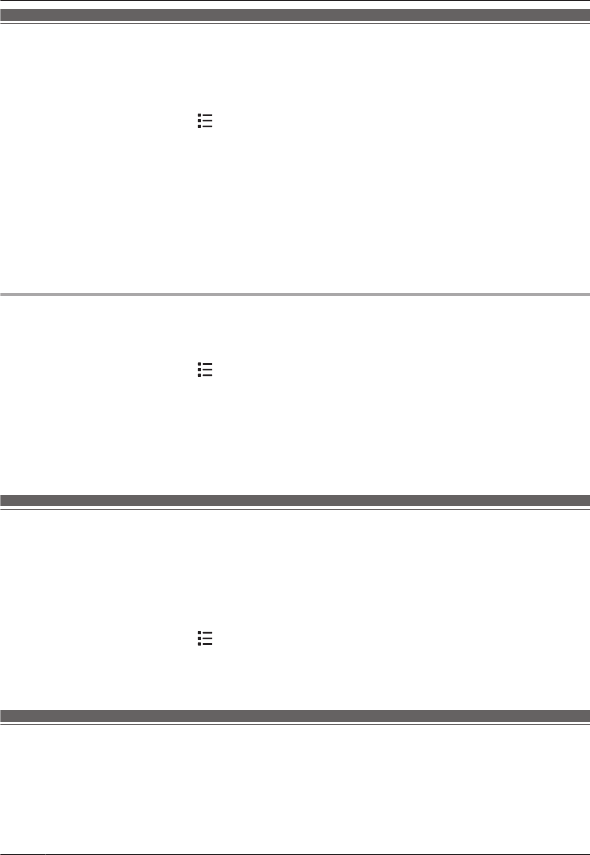
Wi-Fi settings
If you have a wireless router and an Internet connection, you can configure the handset to
connect to your Wi-Fi network and access the Internet for synchronizing your handset with your
Google account, using the [Browser] app to view web pages, etc.
1 From the home screen, tap ® [System settings].
2 Turn on the [Wi-Fi] switch.
3 Tap [Wi-Fi].
4 Select a Wi-Fi network.
R If the desired Wi-Fi network is not displayed, you may need to enter the network name
(also called the “SSID”) manually. See page 44 for more information.
5 Enter the password if you are connecting to a secure Wi-Fi network.
6 Tap [Connect].
Adding a Wi-Fi network manually
Some wireless routers do not broadcast their availability. In this case you need to enter the
network name (SSID) as well as the network’s password.
1 From the home screen, tap
® [System settings].
2 Tap [Wi-Fi] ® [ADD NETWORK].
3 Enter the Wi-Fi network’s SSID.
4 Select the network’s security type and enter its password, if required.
5 Tap [Save].
Google™ account
If you have a Google account and an Internet connection, you can register your account
information in the handset and synchronize your contacts, Gmail™ messages, calendar, and
data for other Google services with the data stored in your handset. This is a convenient way to
transfer your contacts to the handset.
Use the following procedure to enter your Google account information.
1 From the home screen, tap
® [System settings] ® [Accounts & sync] ® [ADD
ACCOUNT] ® [Google].
2 Follow the on-screen instructions.
Caller ID support
The base unit is Caller ID compatible. Caller ID is a service provided by your phone service
provider which may require a subscription. Contact your phone service provider for details and
availability.
44
For assistance, please visit http://www.panasonic.com/help
Other Features and Settings