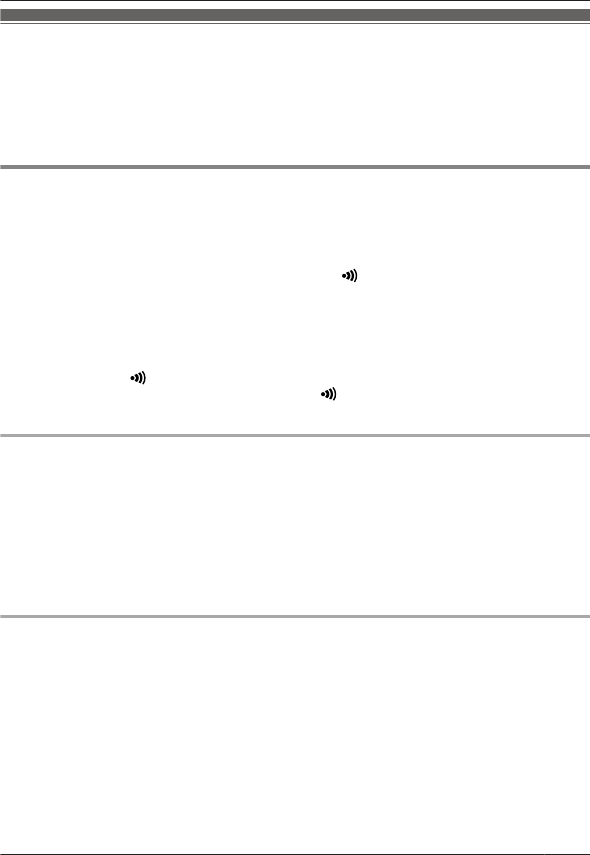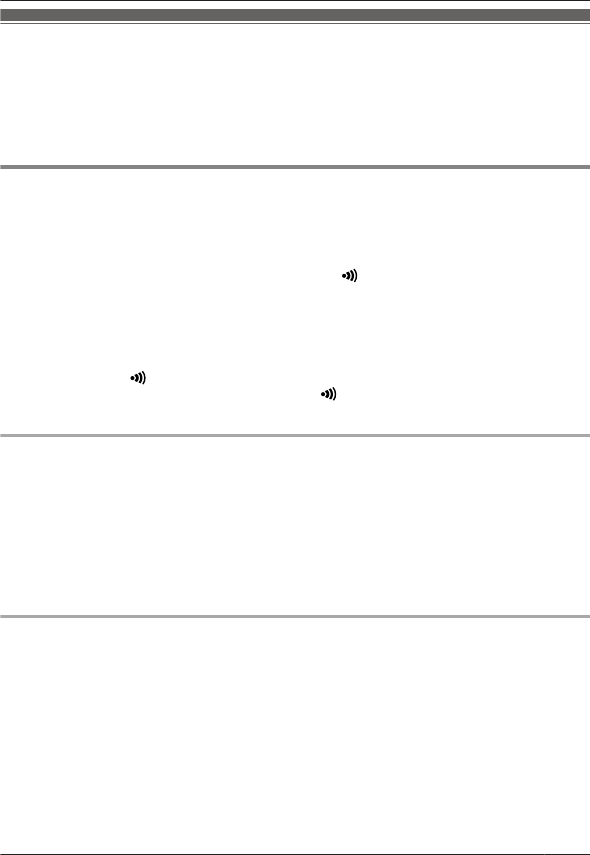
Adding handsets
In order to use a handset and base unit together, the handset must be registered to the base unit.
You can register additional handsets to the base unit for a total of 6 handsets.
Important:
R See page 4 for information about recommended handsets. Certain features may not be
available if a different handset model is used.
Registering an additional handset to your base unit
The supplied handset is pre-registered to the base unit.
1 Tap [Landline] in the home screen or app list.
2 Tap [Landline settings] ® [Initial settings].
3 If a dialog is displayed prompting you to press M N on the base unit:
→Follow the on-screen instructions. You do not need to follow the steps below.
If the [Initial settings] screen is displayed:
→Tap [Registration] ® [Register handset].
or
→Tap [Register handset].
4 Press and hold M N on the base unit for about 5 seconds, and then tap [OK].
R If all registered handsets start ringing, press M N again to stop, then repeat this step.
R The handset beeps when registration is complete.
Changing the handset name
You can customize the name of your handset. This can help you easily identify handsets when
making intercom calls, transferring calls to other handsets, etc.
1 Tap [Landline] in the home screen or app list.
2 Tap [Landline settings] ® [Initial settings].
R The handset connects to the base unit.
3 Tap [Handset name].
4 Edit the name and then tap [OK].
Deregistering a handset
This procedure erases registration information for the selected handset from both the handset
and its base unit.
1 Tap [Landline] in the home screen or app list.
2 Tap [Landline settings] ® [Initial settings].
R The handset connects to the base unit.
3 Tap [Registration] ® [Cancel registration].
4 Select the desired handset and then tap [OK].
For assistance, please visit http://www.panasonic.com/help
47
Expanding Your Phone System