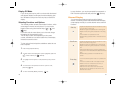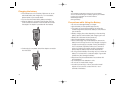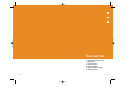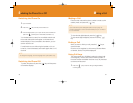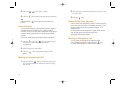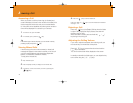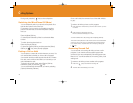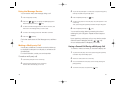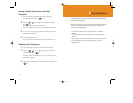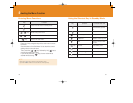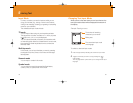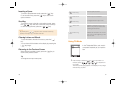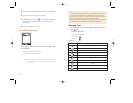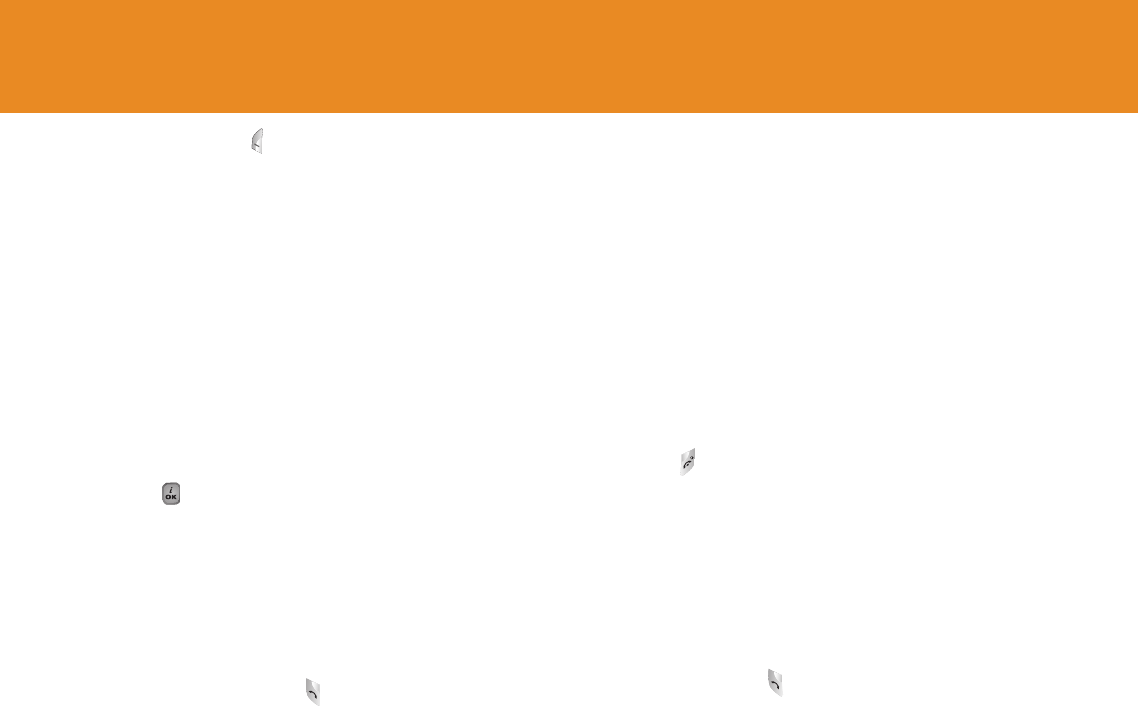
45
Once a call is held, the name and icon of the caller will fade
to gray.
To make a call while you have a call in progress:
1
Enter the phone number that you want to dial or look it up in the
Contacts.
2
Press the key to dial the second call.
The first call is automatically put on hold.
To switch between two calls, simply press the [Swap] Soft key.
The current call is placed on hold and the call on hold is reactivated
so that you can continue your conversation with the other person.
If you want to finish, complete each call normally by pressing the
[ ] key.
Answering Second Call
You can answer an incoming call while you have a call in
progress, if your network service provider supports this
service and you have activated the [Call waiting] option (see
Menu 6.2.4). You will be notified of an incoming call by a call
waiting tone.
To answer a call while you have another call in progress:
1
Press the [ ] key to answer the incoming call.
2
The first call is automatically put on hold.
44
Calling Options
During a call, press the [ ] key to show call options.
Switching the MicroPhone Off (Mute)
You can temporarily switch your phone’s microphone off so
that the other person cannot hear you.
For example, you may wish to say something to another
person in the room but do not want the person calling to
hear you.
Press the [Mute] Soft key,
Or, select Option followed by ‘Mute’ to activate the Mute
function.
To switch the microphone back on:
Press the [Sound] Soft key.
Or, press the [Option] Soft key and then press the [Select]
Soft key or [ ] key, when [Sound] highlights.
Putting a Call on Hold
You can place a current call on hold whenever you want. You
can make another call while you have a call in progress if
your network service provider supports this service. Of these
two calls, one is active and the other is on hold and you can
switch between the calls.
To place a call on hold, simply select [Option] Soft key
followed by [Hold], or press the [ ] key.
You can reactivate the call whenever you want by selecting
[Option] followed by [Retrieve].