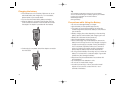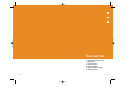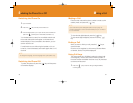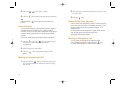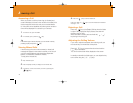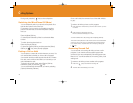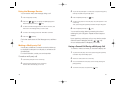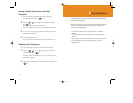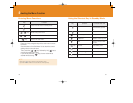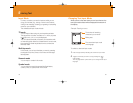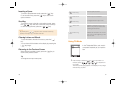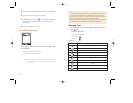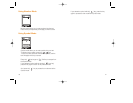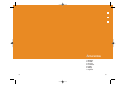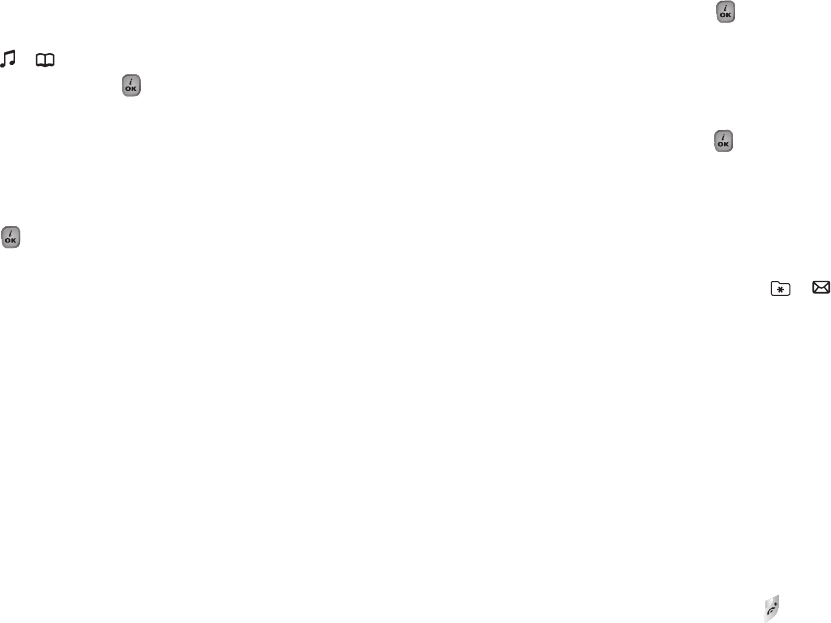
49
3
To join the first participant to a multi-party call, press the [Option]
Soft key and select the [Join Call] option.
4
Press the [Select] Soft key or [ ] key.
5
To add a new person to the multi-party call, call the person in the
normal way.
Then, press the [Option] Soft key and select the [Join All] option.
6
Press the [Select] Soft key or [ ] key.
You can add incoming callers by answering the call and
selecting the [Join Call] option. Repeat the above steps as
needed.
Upon organizing a multi-party call, you may view the people
and their status in Multiparty with the [ / ] key.
An icon indicates either Far Multiparty or Far Held.
Having a Second Call During a Multi-party Call
To answer or make a call when you have the multiparty call:
1
To place the multi-party call on hold, press the [Option] Soft key
and select the [Hold All Calls] option.
2
Answer or make a call in the normal way.
3
You can reactivate the multi-party call on hold by pressing the
[Swap] Soft key.
4
To end the multi-party call, press the [ ] key.
48
Using the Message Service
You can read or write a new message during a call.
1
Press the [Option] Soft key.
2
Press the [ / ] key to highlight the [Messages] option.
Press the [Select] Soft key or [ ] key.
3
To read a received message, select the ‘Inbox’ submenu, and
then scroll to the message that you want to read.
4
To write a new message, select the ‘Write New’ submenu.
5
Press the [ ] Soft key.
(For further details about the Text Message menu, see Menu
1.1)
Making a Multi-party Call
A multi-party call feature is a network service that allows up
to six people to take part in a multi-party or conference call
simultaneously.
For more information, contact your service provider.
To make a multi-party call;
1
Call the first participant in the normal way.
2
Call the second participant in the normal way.
The first call is automatically put on hold.