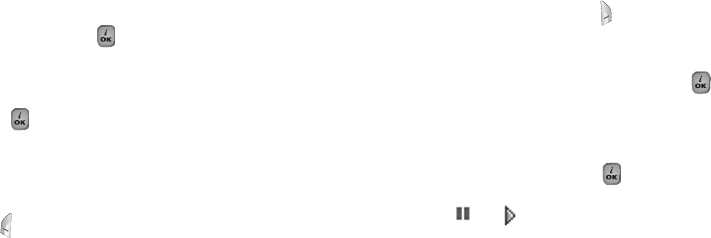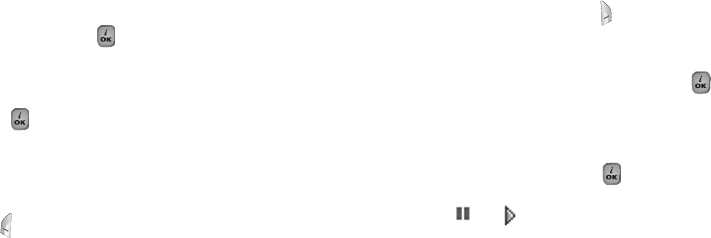
99
•
Delete: Deletes a photo.
•
Rename: Renames a photo.
•
Crop Photo: Presses [Side Key] to zoom in or out of a photo and
save it again. This time, the image size will be converted
to the display size.
•
Delete All: Deletes all photos in the album
•
Information: Views the information on a photo.
•
Search: Searches for the name in the album.
Video Gallery
1
Views or edits the video image saved in your phone.
Select ‘Menu>4.Fun&Tools>1.Camera>4.Video Gallery’ or ‘4.Fun
&Tools>2.Media Gallery>2.Video Gallery’ in the menu in
sequence to gain access to the Video Album List.
2
Select [New] Soft key to add an album to Video Gallery.
You can add up to 7 albums (including default album (‘My
Video’))
Press the [Option] Soft key [ ] key to rename or delete the
user made album.
3
Select an album from the list and press the [ ] key to display
the video list in the album.
Select [Small] or [List] Soft key to change the list type
4
Select a video and press the [ ] key to play the video image
automatically.
Use [ ] / [ ] to pause or play a video image.
Use [Stop] to pause the play and go back to the list.
•
Option: Set as, Delete, Rename, Delete All, Information and Search
(See the description on these functions in the Photo Gallery
Option).
98
Media Gallery
Select ‘Menu>4.Fun&Tools>2.Media Gallery’.
Photo Gallery
Allows you to view or edit the photos saved in your handset.
Views the Saved Picture.
1
Select ‘Menu>4.Fun&Tools>1.Camera>3.Photo Gallery’ or
‘Menu>4.Fun&Tools>2.Media Gallery>1.Photo Gallery’ in the
menu in this order to access the Photo Album List.
2
Press [New] Soft key to add an album to Photo Gallery.
• You can add up to 7 albums (including default album ‘My
Photo’).
Press [Option] Soft key to rename, delete or add new user-
defined album.
3
Select an album from the list and press the [ ] key to display
the photo list in the album.
Use [Small] or [List] to change the list type (Small Photo/List).
4
Select a photo and press the [ ] key to enlarge the photo
view. Press the [Left/Right] key to view other photos in the
album.
Using the Photo Options
Press the [Option] Soft key [ ] to apply the following
options to a selected photo of the album.
•
Set As:
1. WallPaper – Adds a photo to ‘My Wallpaper’ of ‘Display Settings’ Setting to
be set to the background image of the main screen.
2. Contacts – Sets to a specific photo image of Contacts.