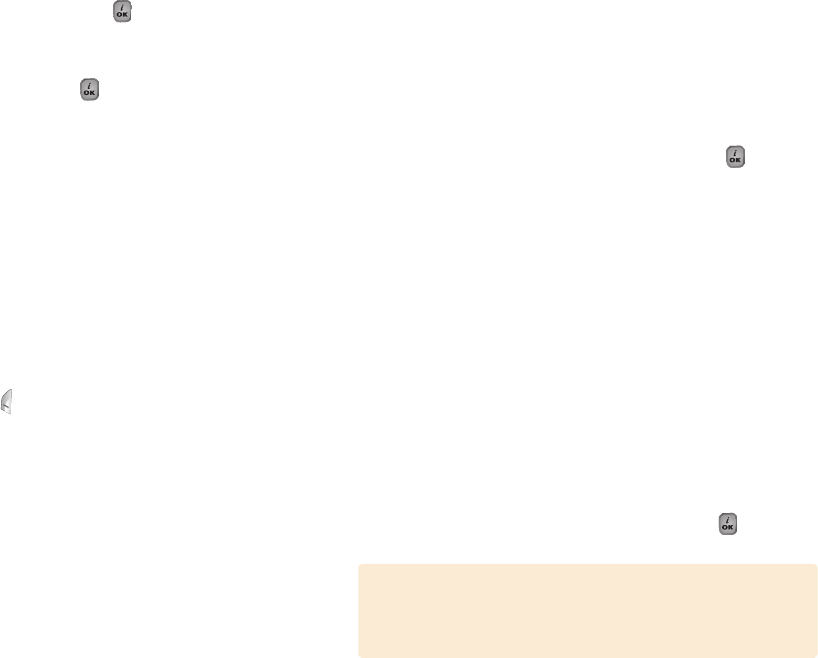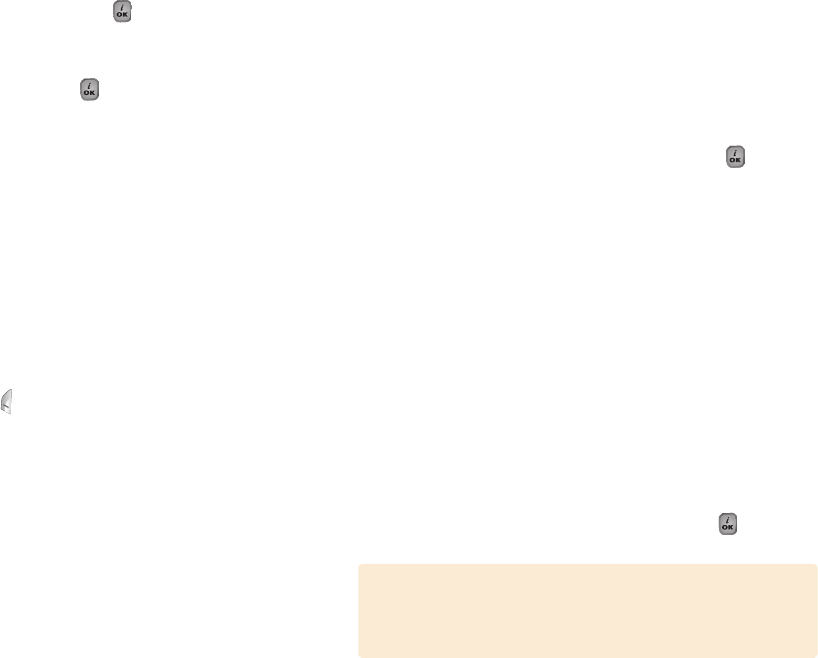
75
• Replace
Replaces the selected object (text, image or sound) from the
slide page.
• Page Layout
Arranges the image and text display position in the slide page.
You can set ‘Image at Top’ or ‘Text at Top’.
Sending and saving a message
1
When you finish creating the message, press the [ ] key. The
[Send Option] menu will pop up with the following options.
• Send: Enters the receiver phone number manually
• Send & Save: Sends the message out like the [Send] button.
Sent message will be automatically saved in the
Outbox.
• Save: Saves a written message in the Outbox.
• Save as Template: Saves the current message in the Template.
2
Select an entry on the Send screen.
If the phone number entry is empty, input the receiver’s number.
You can also search for a number in Contacts by pressing the
[option Soft] key.
3
To send the message to several receivers (up to 9 receivers),
repeat from step 3.
4
When you finish entering the receiver, press the [ ] key.
74
• Add Sound
Adds a sound to the Sound Gallery. Press the [ ] key to
select the sound when the sound list appears. For further details,
refer to the Sound Gallery menu.
• Add Photo
Adds a photo in Photo Gallery. Press the [ ] key to select the
phone when the photo list in each folder appears. For further
details, refer to the Photo Gallery menu.
• Take a Photo
Adds a new photo by taking a photo using the camera feature.
For details about camera feature, see the Camera menu.
• Add Template
Adds an MMS message template. This feature is available only
when no item is in the slide. With more than one slide, Add
Template will not be available.
• Add Slide
Adds a new slide page to create more slides. You can move to
each slide page using the [Left] or [Right] key on the message
composer screen. If there is more than one, [Delete Slide] will be
added in the option
2
Press the [Option] Soft key [ ] to use the following options.
• Preview
Shows the message as it appears on the recipient’s handset.
• Delete
Deletes the selected object from the slide page.
• Edit Text
Edits the selected text.
• Edit Subject
Edits or modifies the subject.
(Refer to Entering the Text menu Text.)
• Slide Timing
Set the time duration that the received message is displayed.
The display automatically scrolls to the next slide page after the
specified time.
If the size of the MMS exceeds the transmission limit, an information
message will appear. Even though you forget to save the outgoing
message, it will be automatically saved in the Outbox.
NOTE