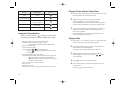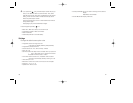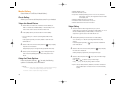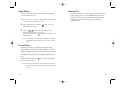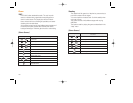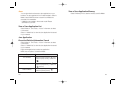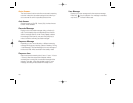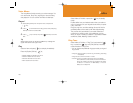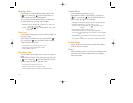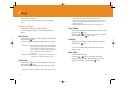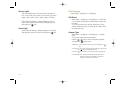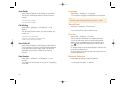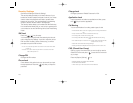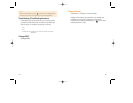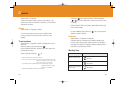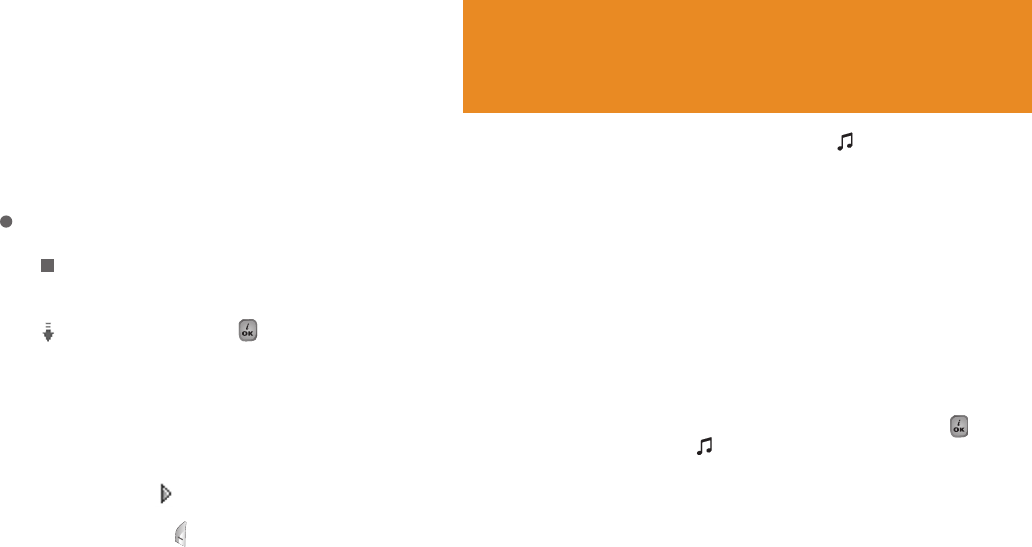
109108
Voice Memo
The Voice Memo function records your voice message. You
can use Record, Stop, Play, and Save for voice recording
and playback. You can use the Text Editor for title input.
Record
1
Select [New] Soft key from the option menu and press the
[ ] key.
2
Press [ ] to terminate the recording process and press [Play]
Soft key to hear the recorded data.
3
Press [ ], input a name, and press [ ] Soft key to save the
data.
Tip
When memory is full, the “Not Enough Memory” message will
appear and returns to the upper menu.
Play
Select an item and press [ ] to start play immediately.
Press the [Option] Soft key [ ] to;
•
Delete: Deletes the selected voice memo.
•
Delete All: Deletes all voice memos.
•
Rename: Renames the voice memo
•
New: Creates new voice memo.
Profiles
Select ‘Menu>5.Profiles’ or press the [ ] key in standby
mode.
Profiles define how your handset reacts when you receive a
call or a message, how your keypad sounds when you press
a key, and more.
Ring tone, key tone, and other settings for each of the five
available profiles can be used by with their default setting.
They can be also customised to your needs. Select and
customise a e profile to match your preference, such as
when you are in a meeting or outdoors. The profiles available
are Normal, Silent, Meeting, Outdoor and Car.
Ring Tone
Select ‘Menu>5.Profiles >1. Ring Tone’ and press the [ ]
key, or press the [ ] key and [Edit] Soft key in standby
mode and select ‘1.Ring Tone’.
* You can choose the preferred ring type, melody to ring and
ring volume.
•
Ring type: Ringing, Vibration, Vib then ring, Vib and Ring, Ascending,
None (Quiet)
•
Ring Volume: Controls the volume in 7 levels.
•
Sound: Sound is composed of several groups such as Melody ‘
Sound, Bell Sound, Voice Sound, and 3D Sound and each
Group has multiple tones. User Sound presents the melody
of ‘Menu> 4. Fun & Tools ->2. Media Gallery -> 4. Sound
Gallery’ as a consequence.