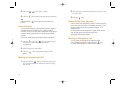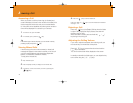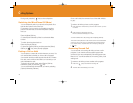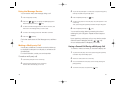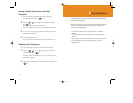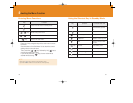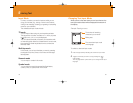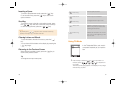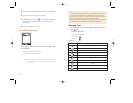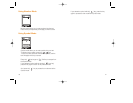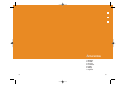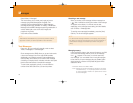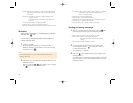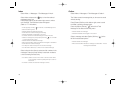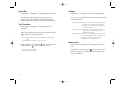5756
Inserting a Space
To insert a space between words, press the [ ] key.
Or, at the end of line, press the [ ] key to add a new
space character.
Scrolling
To move the cursor to the left or right within the text, press
the [ / ] key. And also, to move the cursor to the up
or down among the lines, press the [ / ] key.
Clearing Letters and Words
To clear the letter to the left of the cursor, press the [ ]
key.
You can clear all of the letters on the display by pressing the
[ ] key longer.
Returning to the Previous Screen
When the text input field is empty, press the [ ] key to
return to the previous screen.
Tip
To change the text input mode quickly
By pressing the [ / ] key, the cursor could be moved very
quickly to the beginning or the end of the text.
NOTE
[ ] Press long
Shows symbol screen.
[ ] Press short
Enters a space Character
[ ] Press long
Changes the text input mode
[ ] Press short
Deletes characters one by one.
Returns to previous screen after
deleting all characters.
[ ] Press long Deletes all characters and moves
the cursor to the beginning of the
input screen.
Using T9 Mode
In the T9 alphabet Editor, each word is
composed completely as you input the
text.
1
Press the keys numbered [ ] to [ ] to input texts. For
example, press [ ][ ][ ][ ][ ] in sequence to
input ‘hello’.
The word you are typing appears on the display. It may change
with each key you press.