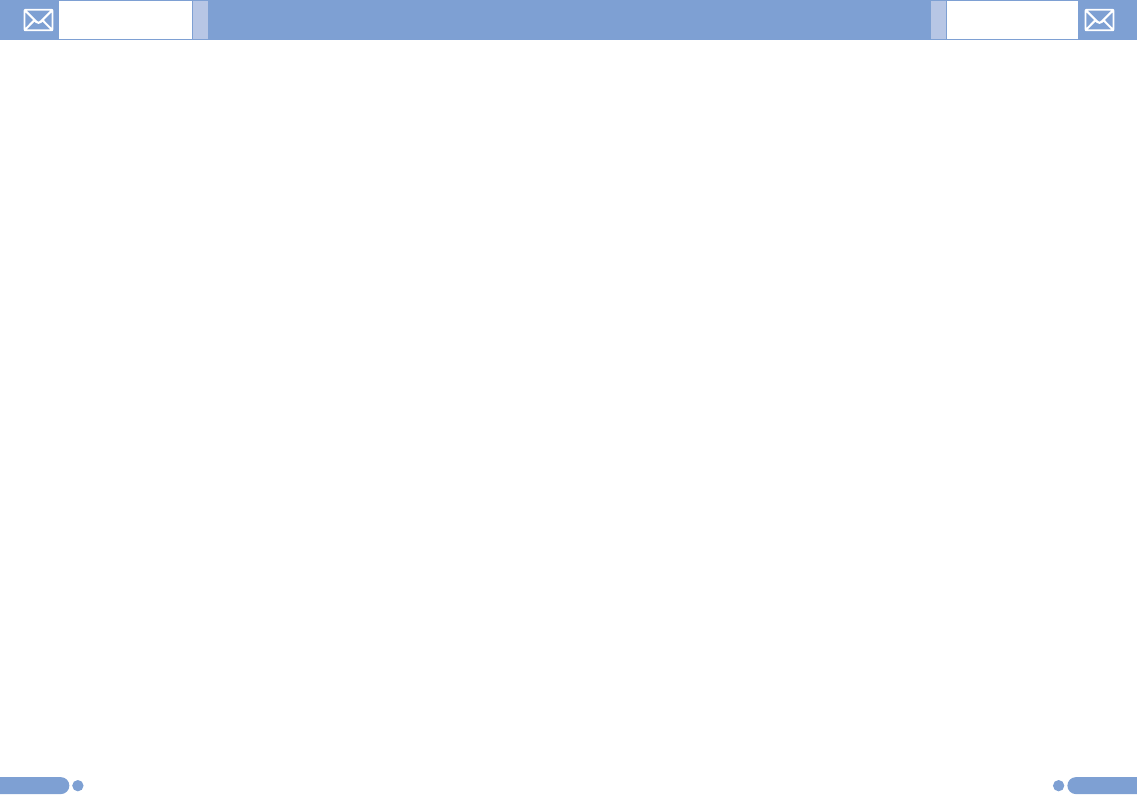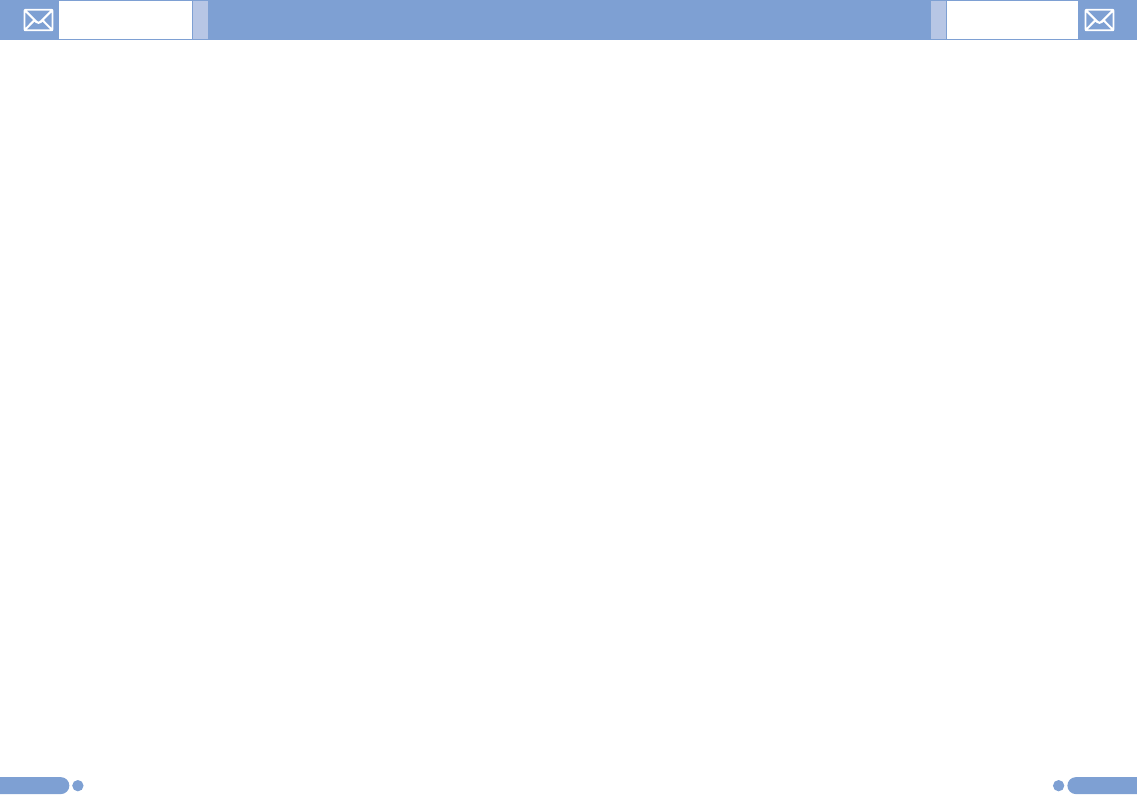
• Add Video
From Video Gallery, you can add video clips. After Video List
is displayed, press the [
o
] key for your selection.
• Take a Video
New video files can be added by using Camera.
• Add Template
Adds an MMS message template. This feature is available
only when no item is in the slide. With more than one slide,
Add Template will not be available.
2
Press the [Option] Soft key [
[
] to use the following options.
The options menu may not appear depending on situations.
• Delete Text
Deletes the selected text.
• Add Object
Add image, photo, sound, slide or video.
• Preview
Shows the message as it appears on the recipient’s phone.
• Edit Subject
Edits or modifies the subject (For further details, see Basic
functions Menu 7).
• Slide Timing
Set the time duration that the received message is
displayed. The display automatically scrolls to the next slide
page after the specified time.
• Page Layout
Arranges the image and text display position in the slide
page. You can set ‘Image at Top’ or ‘Text at Top’.
• Save as Draft
Messages are transferred to Draft Box and saved in the
phone memory.
6564
Editor options for Multimedia Msg. [1.1.2]
Slide page information will be displayed on the top right
corner.
You can add, edit, replace, or delete objects or templates in
MMS with the following option.
This menu option allows you to create a new multimedia
message and then send it to several recipients.
1
Press the [Option] Soft key and select one of the following
options using the [u/d] key.
• Edit Subject
Edits subject (For further details, see Basic Functions Menu
7).
• Add Text
Enters a new message (For further details, see Basic
Functions Menu 7).
• Add Image
Adds an image to the Image Gallery. Press the [
o
] key to
select the image when the image list appears (For further
details, see Application Menu 4.4).
• Add Photo
Adds a photo to Photo Gallery. Press the [
o
] key to select
the phone when the photo list in each folder appears (For
further details, see Applications Menu 4.2).
• Take a Photo
Adds a new photo by taking a photo using the camera
feature (For further details, see Applications Menu 5.1.1).
• Add Sound
Adds a sound. Press the [
o
] key to select the sound when
the sound list appears (For further details, see Application
Menu 4.5).
Messages Messages