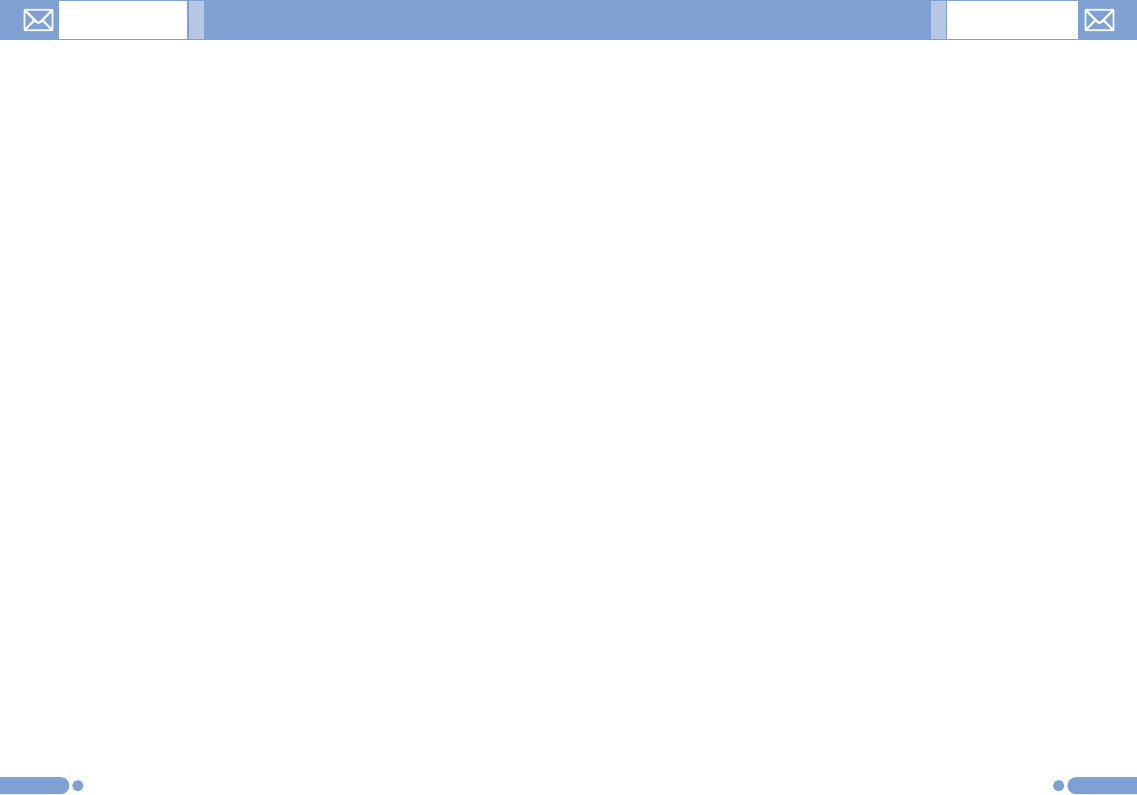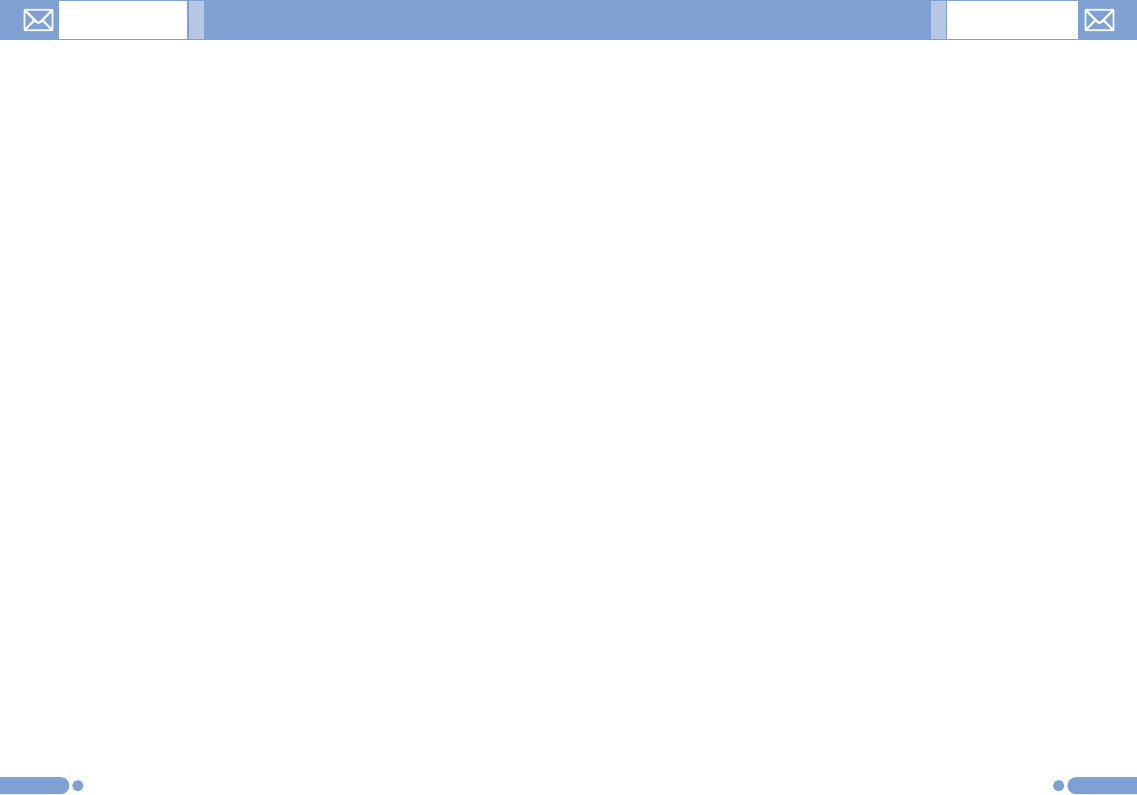
Sending a message [1.1.4]
To send Text Msg.
1
When you have completed entering the message, press the
[
o
] key.
2
Input the recipient’s phone number on the Number Screen.
Press the [Option] Soft key [
[
] to search for a number in
Contacts or Recent Calls. You can add up to 5 recipients.
3
Press the [
o
] key to display the transmission progress with a
sending animation. If the transmission fails, the message is
saved in the OutBox, from which it can be re-transmitted.
To send Multimedia Msg. and E-mail
1
When you finish creating the message, press the [
o
] key.
2
Input the recipient’s number or E-mail address. You can also
search for a number or E-mail address in Contacts by pressing
the [Option] Soft key.
3
To send the message to several recipients (up to 15
recipients), repeat from step 3.
4
When you finish entering the recipient, press the [
o
] key.
6766
3
Press the [Edit], [Add] or [Replace] Soft key [
]
] to use the
following options.
• Edit: Edit Text.
• Add: Adds Image, Photo, Sound, Slide, takes a photo or
video.
• Replace: Changes added objects.
Editor options for E-mail [1.1.3]
After entering an E-mail message, press the [Option] Soft
key [
[
] at the left to select the following menu.
• Add subject (Edit subject): Adds subjects.
• Add text (Edit text): Adds texts.
• Add attachment: Adds attachments to the e-mail.
• Add template: Appends the text part of the email template in the
template folder.
• Delete object: When there is object to be deleted, this option will
be created.
• Save as Draft: Moves the E-mail message to the Draft Box and
saves it in your phone’s memory.
[
]
] Soft key
• Add: Adds subject, the main text, or attachment.
• Edit: Adds subject, the main text, or attachment.
• Delete: Deletes selected object.
Messages Messages