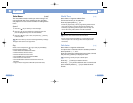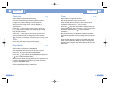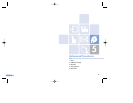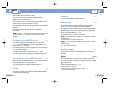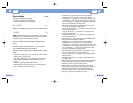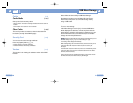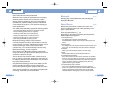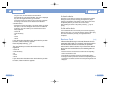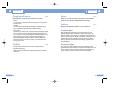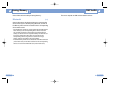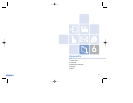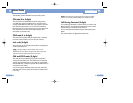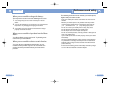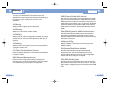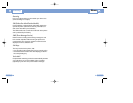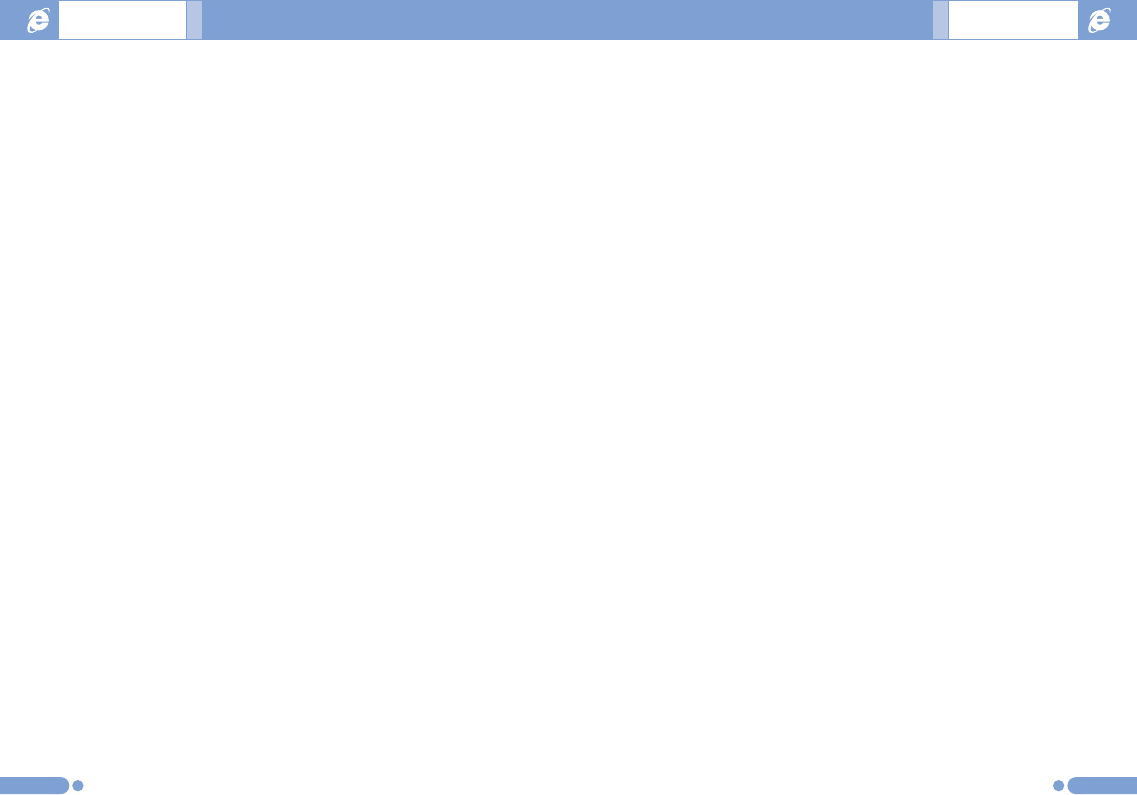
Name [3.6]
Allows you to edit the name of your phone, which will be
shown to other phones with Bluetooth technology.
Address [3.7]
Displays the Bluetooth address of your cell phone.
To send an object
After selecting the desired file, if you select “Send via” from
[Option] and then select “Bluetooth”, Search starts (See: ”To
Search a device”). After ”Search” is completed, if you choose the
device to receive objects, “Send’ is processed. At this time, if the
corresponding device requests for Pairing (see:To Pair with a
device), “Send” is processed after the “Pairing” procedure has
been completed.
To receive an object
The receiving process starts only when the receipt has been
approved. If the received object is “Contact” information, when it is
saved, it will be saved in the phone memory. If the object is an
“Event,” when it is saved, it will be saved in the Schedule.
137136
Outgoing call device [3.4]
Before placing a call, select the device to be used.
- Phone
You can place a call in the normal way that you use your phone
to make a call.
- Headset
You can place a call through the headset, provided that it has
been successfully registered as the default headset.
- Always Ask
As soon as you place a call, a popup message will appear asking
you if you wish to use the headset/handsfree. When you press
the Yes key, you make a call using the headset/handsfree. If you
press the No key, you make a call using your handset. The
popup message will continue to appear until the called party
answers the phone. In case of no entry, the call will be made
through your phone.
Visibility [3.5]
- Shown to All: Permits search to all other cell phones with
Bluetooth technology.
- Hidden: Permits search only to cell phones listed in the Paired
device list.
Bluetooth Bluetooth