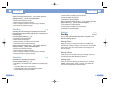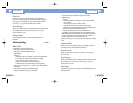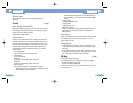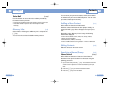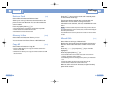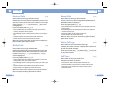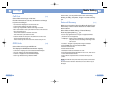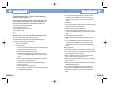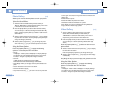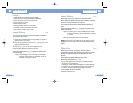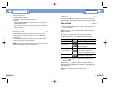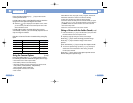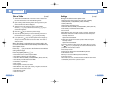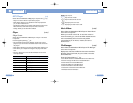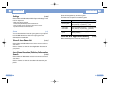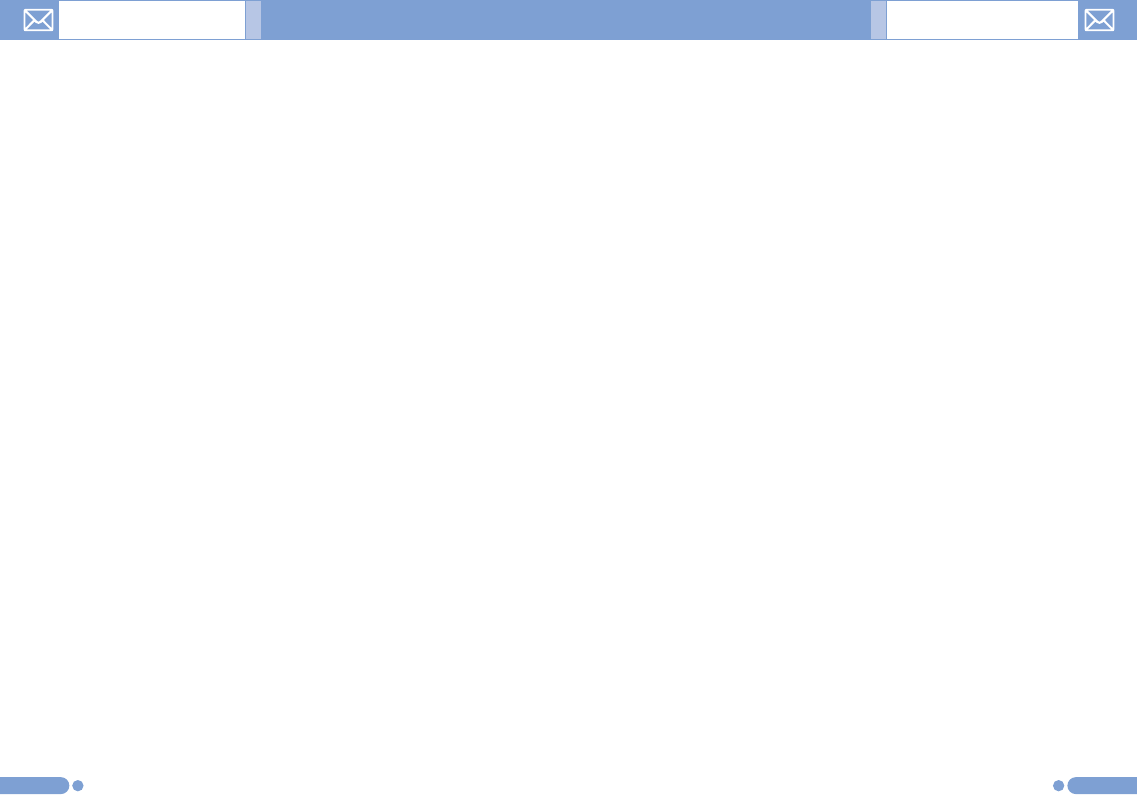
8988
Troubleshooting when “Check External Memory”
popup window appears.
In the situations described below, “External Memory Mount
Start” popup window appears when the card is pulled out
and reinserted, and then the “Check External Memory”
message may continue to appear.
• File is suddenly not saved.
• File list does not show up properly.
• Video clips run slow.
• etc.
In such cases, you can take the following actions.
1
Connect the phone and PC with USB cable.
2
Select “Menu>8.Connectivity>2.USB Mass Storage>On”.
3
Select from the following three options.
• When using Windows
- Windows 2000
1. The new portable disk folder shows in Windows Explorer.
Right-click the mouse on the folder.
2. Select Properties>Tools>Check Now.
3. Check both “Automatically fix file system errors” and
“Scan for and attempt recovery of bad sectors” and click
Start.
4. Select “Yes” when Windows prompts you to restart the
system before checking the disk.
5. Select Start>System Shutdown>System Shutdown.
6. Turn PC power on.
7. Disk checking automatically starts.
8. After checking is complete, select “Menu>8.Connectivity
>2.USB Mass Storage>Off”.
Media Gallery
9. The “External Memory Mount Start” popup window
appears when the MMC card is pulled out from and
reinserted into the phone, and then normal operation
starts.
- Windows XP
1. The new portable disk folder shows in Windows Explorer.
Right-click the mouse on the folder.
2. Select Properties>Tools>Check Now.
3. Check both “Automatically fix file system errors” and
“Scan for and attempt recovery of bad sectors” and click
Start.
4. Checking>Disk Check Complete.
5. Select “Menu>8.Connectivity>2.USB Mass Storage>
Off”.
6. The “External Memory Mount Start” popup window
appears when the MMC card is pulled out from and
reinserted into the phone, and then normal operation
starts.
• When using DOS
1. Select Start>Programs>Accessories>Command Prompt.
2. In the DOS window, type “CHKDSK F:/F” and press Enter
(Current Directory does not matter).
3. When the “Would you like to force a dismount on this
volume (Y/N)?” message appears, type “Y”.
4. When the “Convert lost chains to files? (Y/N)” message
appears, type “Y”.
5. After checking is complete, select “Menu>8.Connectivity>
2.USB Mass Storage>Off”.
6. The “External Memory Mount Start” popup window
appears when the MMC card is pulled out from and
reinserted into the phone, and then normal operation
starts.
Media Gallery