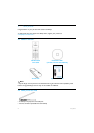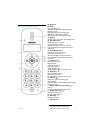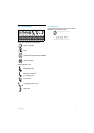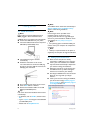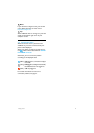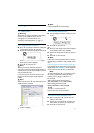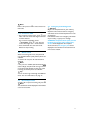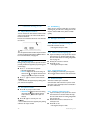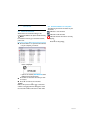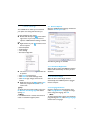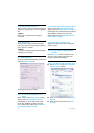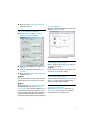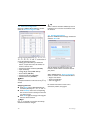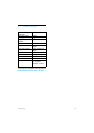12
Features during a Call
5 Features during a Call
5.1 Adjust Earpiece Volume
You can increase or decrease the volume of the
caller's voice during a call. There are 8 volume
levels for selection.
Press
u to increase the volume or d to decrease
the volume.
Tip
The microphone volume and the earpiece volume
can also be adjusted through the VOIP151 driver.
For more information, see page 16.
5.2 Mute Microphone
During a call, you may want to speak to someone
privately without the opposite party hearing your
conversation.
Press
m to mute the microphone.
• The LED will flash slowly.
•
MUTE
is displayed on the screen during 10
seconds. The icon appears and the screen
returns to previous menu after 10 seconds.
Press
m again to restore communication.
Note
You can still hear the opposite party talking when
you mute the microphone.
5.3 Put a Call on Hold
Press
r to put your call on hold.
•
ON HOLD
is displayed on the screen during
10 seconds. The icon appears and the
screen returns to previous menu after 10
seconds.
Press
r again to resume your call.
Note
You are unable to hear the opposite party talking
when the call is put on hold.
5.4 Call Waiting
When you are on the line and there is a second
incoming call, you will hear a waiting tone on the
earpiece and the LED on the phone will flash
quickly.
5.5 Manage a second call
5.5.1 Answer a second incoming call
Press
r to answer the call.
• The original call is put on hold.
5.5.2 Make a second outgoing call
If you are already on a call, press s to access
the contact list or dial the number directly.
For more information on making a SkypeOut
call, see page 10.
Press
u/d to choose a contact.
Press
r to call.
• The original call is put on hold.
5.5.3 Toggle between calls
After accepting the second call, you may press
r to toggle between the first and second calls.
5.6 Conference Call
This feature allows you to establish
communication with more than 1 person at the
same time. Up to 10 people can be connected in
the same conference.
5.6.1 Initiate a conference call
If you are already on a call, press s to access
the contact list or dial the number directly.
For more information on making a SkypeOut
call, see page 10.
Press
u/d to choose a contact for the
conference call.
Press
r to call.
• The original call is put on hold.
1
2
1
2
1
2
3
1
2
3