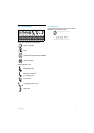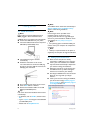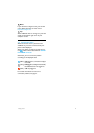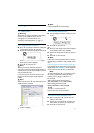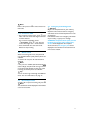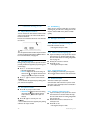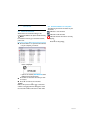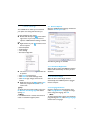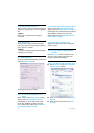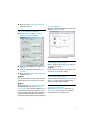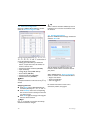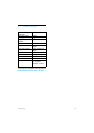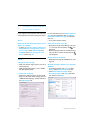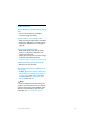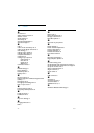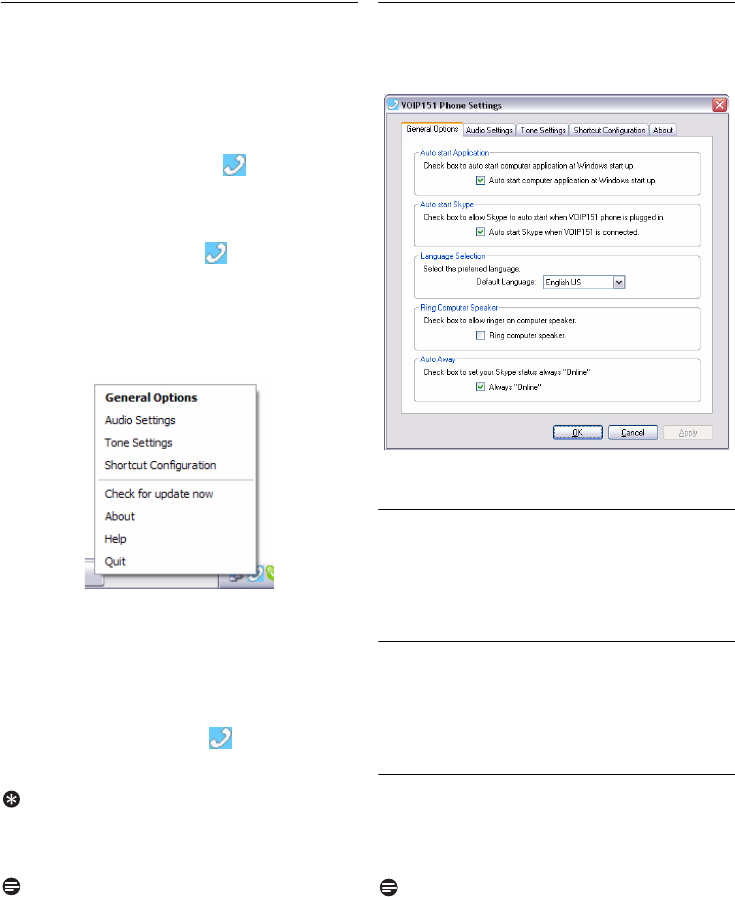
15
Phone Settings
7Phone Settings
The VOIP151 driver allows you to customize
your phone to a setting that best suits you.
To start configuring your phone:
Double click the tray icon at the bottom
right corner of your computer screen to
open the “VOIP151 Phone Settings” window.
OR
Right-click the tray icon and select one of
the four options:
• General Options
• Audio Settings
• Tone Settings
• Shortcut Configuration
The “VOIP151 Phone Settings” window will
be opened.
• Click
Apply
to apply changes.
• Click
Cancel
to cancel all changes made.
• Click
OK
to apply changes and close the
window
.
Right-click the tray icon and select
Quit
.
In the exit prompt window, click
Yes
to
confirm exit.
Tip
To bypass the exit prompt window, tick on the
Do Not Show This Message Again
box before
clicking
Yes
.
Note
If the VOIP151 driver is closed, calls cannot be
made or received through the phone.
7.1 General Options
Open the “VOIP151 Phone Settings” window and
select the
General Options
tab.
The following settings are available:
7.1.1 Auto Start Application
When the box is ticked, the VOIP151 computer
software will automatically run when you start
Windows.
7.1.2 Auto Start Skype
When the box is ticked, Skype will start
automatically when VOIP151 phone is plugged
into the computer.
7.1.3 Language Selection
Choose a language from the pull-down menu
under
Language Selection
. To apply the change
and to change the language, click
OK
.
Note
To change the language in Skype, open the Skype
program and go to
Tools,
select
Change Language
and then select a language.
1
1
2
3