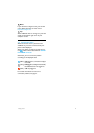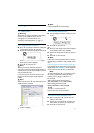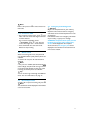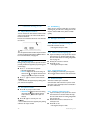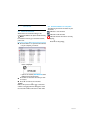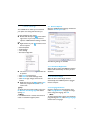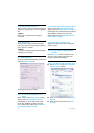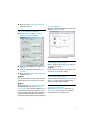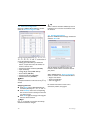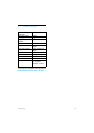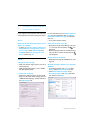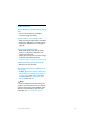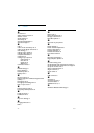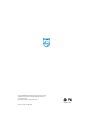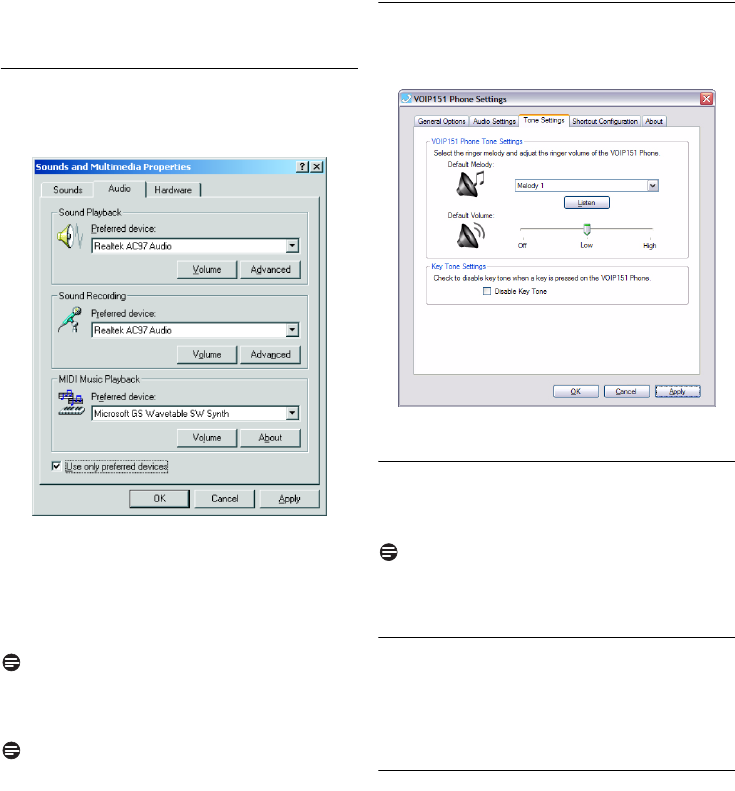
17
Phone Settings
Make sure that
Use only default devices
is
ticked and click
OK
.
7.2.4.2 For Windows 2000 user
Click
Advanced...
to open
Sounds and
Multimedia Properties
window.
Select an audio output device under
Sound
playback
.
Select an audio input device under
Sound
recording
.
Make sure that
Use only preferred devices
is
ticked and click
OK
.
Note
It is recommended to set both audio input and
output device on your computer sound card.
Note
By ticking the box
Use only default devices
(for
Windows XP and Vista users) or
Use only
preferred devices
(for Windows 2000 user), you
will be able to separate the audio path of your
computer. Audio from Skype will be emitted at
the phone, while audio from other Windows
applications will be emitted at the selected device.
7.3 Tone Settings
Open the “VOIP151 Phone Settings” window and
select the
Tone Settings
tab.
The following settings are available:
7.3.1 Change ringer melody
Select a melody under
Default Melody
and click
OK
to apply the change.
Note
If your phone is connected to the computer, you
can click
Listen
to hear the melody.
7.3.2 Change ringer volume
Select a volume level under
Default Volume
and
click
OK
to apply the change. When the bar is
moved to
Off
, the ringer is disabled.
7.3.3 Key Tone Settings
Tick on the
Disable Key Tone
box under
Key
Tone Settings
to put the key tone to OFF. To
activate the key tone, untick the box.
4
1
2
3
4