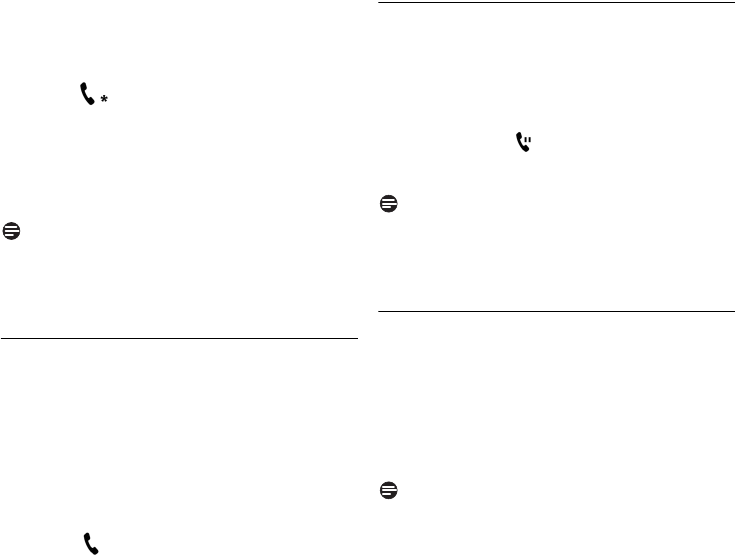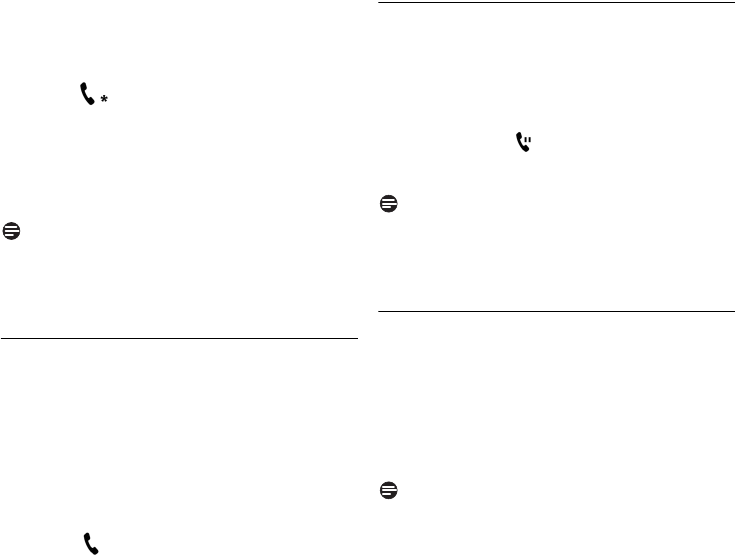
13
Features during a Call
Once the call is connected, press and hold
r or s to start the conference call.
•
CONFERENCE
stays on the screen for 10
seconds and then the call duration is displayed.
The icons will be displayed.
Press e to end the conference call.
• If you are the initiator of the conference, all
calls will be stopped. Otherwise, the conference
will continue after you or any other participants
end the call.
Note
When you receive a second incoming call and
wish to establish a conference call, press and hold
r to start the conference call.
5.6.2 Adding participants to a conference
If you are already on a conference call, press
s to access the contact list or dial the
number directly. For more information on
making a SkypeOut call, see page 10.
Press
u/d to choose a contact for the
conference call.
Press r to call.
•The icon will blink till the new participant
accepts the invitation.
Long-press
s to allow participant to join in
to the conference.
• Call(s) that had been put on hold will be
resumed.
CONFERENCE
stays on the screen
for 10 seconds and then the call duration is
displayed.
Press
e to end the conference call.
• If you are the initiator of the conference, all
calls will be stopped. Otherwise, the conference
will continue after you or any other participants
end the call.
5.6.3 Incoming call during a conference
You can choose to connect or reject an incoming
call using the Skype interface.
When you connect an incoming call during a
conference, the conference call is automatically
put on hold. The icon blinks and the name
of the new caller is displayed on the screen for 3
seconds.
Note
You can use the Skype interface to switch
between the incoming call and conference call, or
connect the new call to the conference.
5.7 Activate Computer Handsfree
Computer handsfree feature allows the end user
to use the computer audio facilities to activate a
handsfree mode. By default, “Computer
handsfree” mode is set to key
4.
To activate handsfree on the computer, press and
hold
4 on the handset during your call.
Note
To change the default key for handsfree, see
“Shortcut Configuration” on page 18.
4
5
1
2
3
4
5