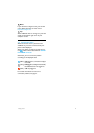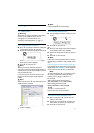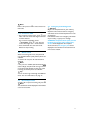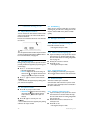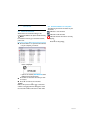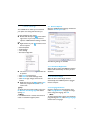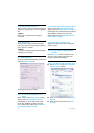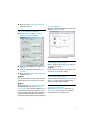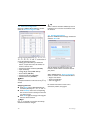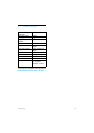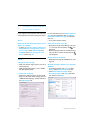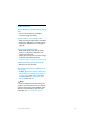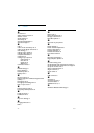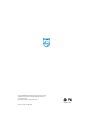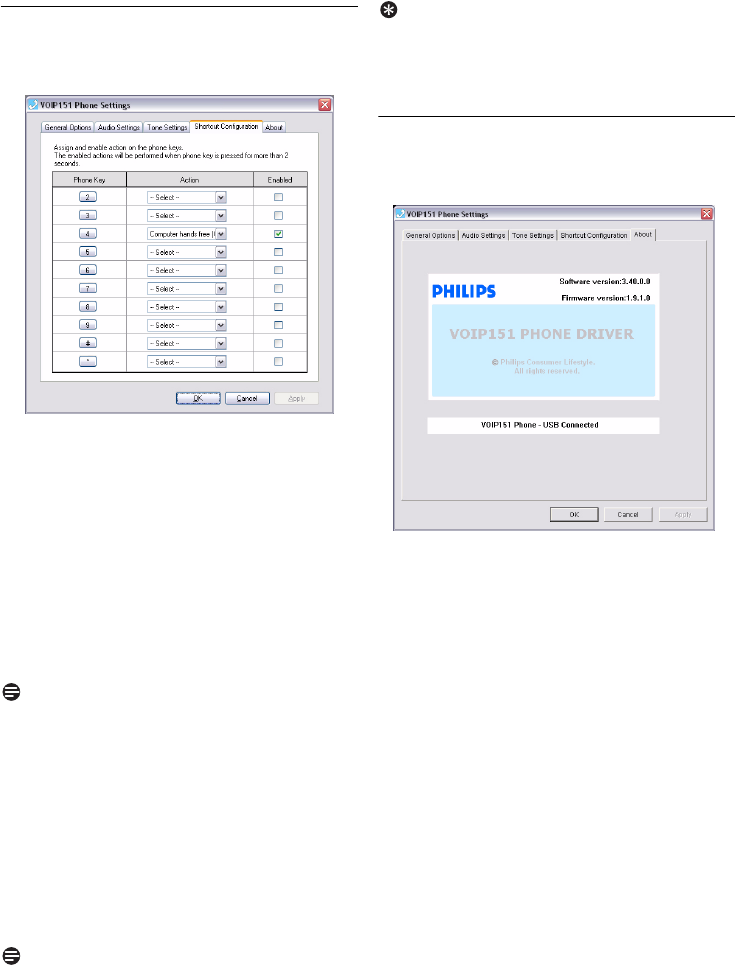
18
Phone Settings
7.4 Shortcut Configuration
Open the “VOIP151 Phone Settings” window.
Select the
Shortcut Configuration
tab.
You can set your phone keys
2, 3, 4, 5,
6, 7, 8, 9, * and # as shortcuts to
access the following functions:
• Making quick calls. When you enable this
feature, it opens the contact list window to
choose a contact name.
• Activate Computer handsfree (ON/OFF)
• Open call history
• Change Skype status (DND /Online)
• Start webcam (ON/OFF)
• Activate Call forward (ON/OFF)
• Activate Chat alert (ON/OFF)
Note
“Computer handsfree” mode is set to key
4 by
default.
Assigning shortcuts
Under
Action
, select a shortcut function for
each of the phone keys
2...9, * and #.
Under
Enabled
, click on the corresponding
box to insert a tick for each key function that
you wish to assign.
Click
OK
to apply the changes. The assigned
shortcut will be activated.
Note
Key
1 is assigned to access the voicemail by
default and cannot be changed.
Tip
When a shortcut has been validated, press and
hold the key for more than 2 seconds to access
the function.
7.5 Product Information
Open the “VOIP151 Phone Settings” window and
select the
About
tab.
This tab displays the software version, the
firmware version and the connection status of
your phone.
When VOIP151 Phone -
Skype not logged in
is
shown, it could be one of the situations below:
• Skype is not started
• Skype not authorized
• User not logged on.
For further information on how to fix a
connection problem, see page 21.
1
2
3