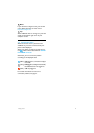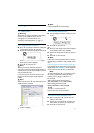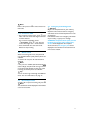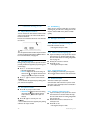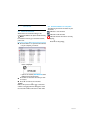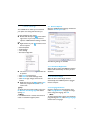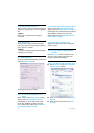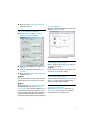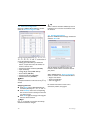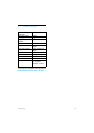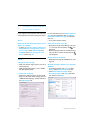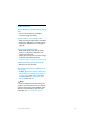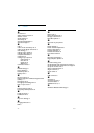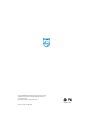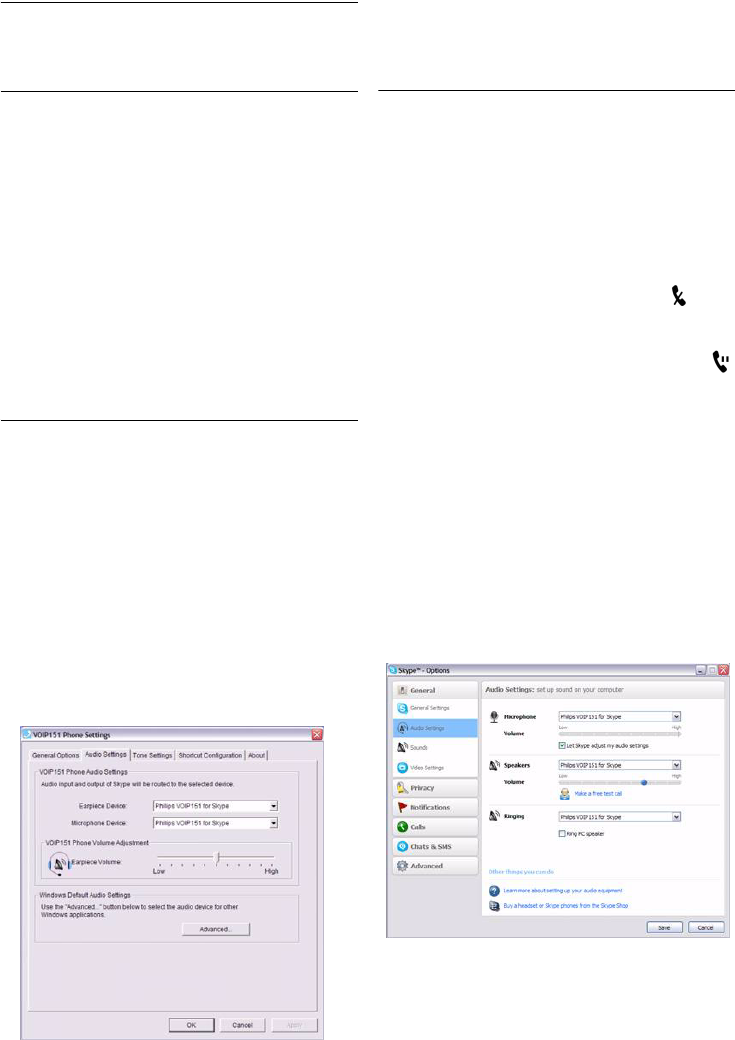
20
Frequently asked questions
9Frequently asked questions
see www.philips.com/support
In this chapter, you will find the most frequently
asked questions and answers about your phone.
Set-up
Selected “Do not allow this program to use
Skype” by mistake.
• In Skype, go to
Tools
>
Options
>
Advanced
>
Advanced Settings
>
Manage other programs’
access to Skype
, select
VOIP151.EXE
, click
CHANGE
, select
Allow this program to use
Skype
, and then click
OK
.
Sound
The phone does not ring.
• Make sure that the ringer volume is not set to
off (see page 17).
• Make sure that Skype status is not in “DND”
(Do Not Disturb) mode.
I cannot hear properly!
• Check if the audio path is set correctly under
Skype. To check your audio settings, open the
“VOIP151 Phone Settings” window and select
the
Audio Settings
tab.
It is recommended to choose
Philips VOIP151 for
Skype
for 2K and Windows XP, or
USB VoIP
Device
/
Philips VOIP151 for Skype
for Windows
Vista user.
• Turn up the earpiece volume.
Caller cannot hear me at all!
• Microphone may be muted: During a call, press
m to unmute the microphone. The icon
disappears.
• Make sure that the call is not on hold: During a
call, press
r to resume conversation. The
icon disappears.
No key tone can be heard.
• Enable key tone using the VOIP151 driver (see
page 17).
My audio settings in Skype is not routed to
VOIP151.
• In the Skype window, click on
Tools
. Select
Options
. Select
Audio Settings
on the left.
• Select
Philips VOIP151 for Skype
in the
Microphone
,
Speakers
and
Ringing
pull-down
box, and then click
SAVE
.