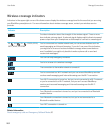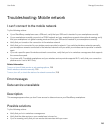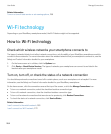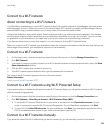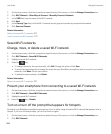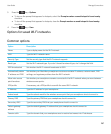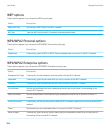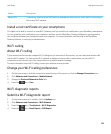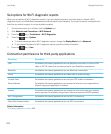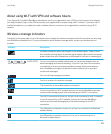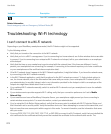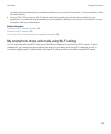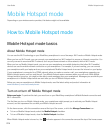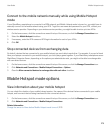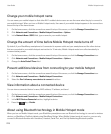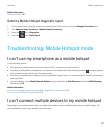Set options for Wi-Fi diagnostic reports
When you set options for Wi-Fi diagnostic reports, if you set a default recipient, each time that you submit a Wi-Fi
diagnostic report, your BlackBerry smartphone sends the report to that recipient. If you want to specify a recipient each
time that you submit a report, do not set a default recipient.
1. On the home screen or in a folder, click the Options icon.
2. Click Networks and Connections > Wi-Fi Network.
3.
Press the key > Troubleshoot > Wi-Fi Diagnostics.
4.
Press the key > Options.
• To include advanced data in Wi-Fi diagnostic reports, change the Display Mode field to Advanced.
• To set a default recipient for Wi-Fi diagnostic reports, type the contact information.
5.
Press the key > Save.
Connection permissions for third-party applications
Permission Description
USB Set whether third-party applications can use physical connections, such as a USB
cable or RS-232 cable, that you have set up for your BlackBerry smartphone.
Bluetooth Set whether third-party applications can use Bluetooth connections.
Phone Set whether third-party applications can make calls or access call logs.
Location Data Set whether third-party applications can use your GPS location information.
Server Network Set whether third-party applications can access the Internet or your organization's
intranet using your organization's network.
Internet Set whether third-party applications can access the Internet through your wireless
service provider (for example, using a direct Internet connection or WAP gateway).
Wi-Fi (if supported) Set whether third-party applications can use Wi-Fi connections.
Near Field Communication Set whether third-party applications can use NFC connections.
Related information
Third-party application control, 346
User Guide Manage Connections
270