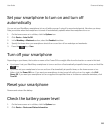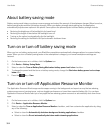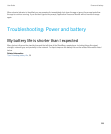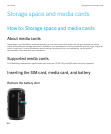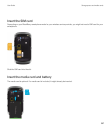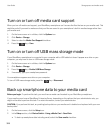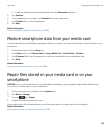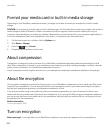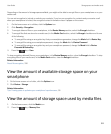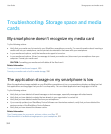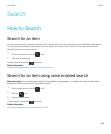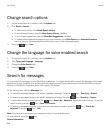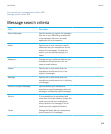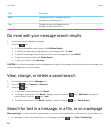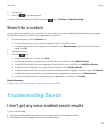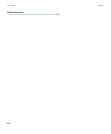Depending on the amount of storage space available, you might not be able to encrypt files on your smartphone or on your
media card.
You can set encryption to include or exclude your contacts. If you turn on encryption for contacts and you receive a call
when your smartphone is locked, the encrypted contact information doesn't appear on the screen.
1. On the home screen or in a folder, click the Options icon.
2. Click Security > Encryption.
3. To encrypt data and files on your smartphone, in the Device Memory section, select the Encrypt checkbox.
4. To encrypt files that are stored on a media card, in the Media Card section, select the Encrypt checkbox and do one
of the following:
• To encrypt files using an encryption key that your smartphone generates, change the Mode field to Device Key.
• To encrypt files using your smartphone password, change the Mode field to Device Password.
• To encrypt files using an encryption key and your smartphone password, change the Mode field to Device
Password & Device Key.
5.
Press the key > Save.
To stop encrypting data and files on your smartphone, in the Device Memory section, clear the Encrypt checkbox. To stop
encrypting files on your media card, in the Media Card section, clear the Encrypt checkbox.
Related information
About file encryption, 310
View the amount of available storage space on your
smartphone
1. On the home screen or in a folder, click the Options icon.
2. Click Device > Storage.
Related information
Tips: Freeing space to optimize your smartphone's performance, 50
View the amount of storage space used by media files
1. On the home screen, click the Media icon.
2.
Press the key > Memory Use.
User Guide Storage space and media cards
311