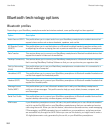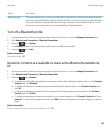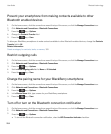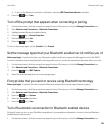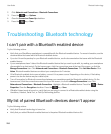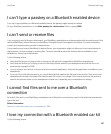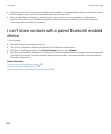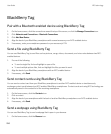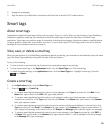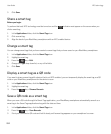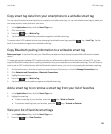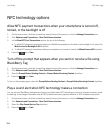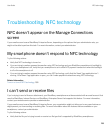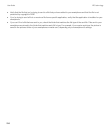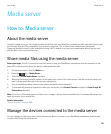BlackBerry Tag
Pair with a Bluetooth enabled device using BlackBerry Tag
1. On the home screen, click the connections area at the top of the screen, or click the Manage Connections icon.
2. Click Networks and Connections > Bluetooth Connections.
3. Click Add New Device.
4. Align the back of your BlackBerry smartphone with a smart accessory or an NFC-enabled device.
5. If necessary, enter your smartphone password or your accessory's PIN.
Send a file using BlackBerry Tag
You can use BlackBerry Tag to send files such as pictures, songs, videos, documents, and voice notes between two NFC-
enabled devices.
1. Do one of the following:
• To send a single file, find and highlight or open a file.
• To send multiple picture files, find and highlight the files you want to send.
2. Align the back of your BlackBerry smartphone with an NFC-enabled device.
3. If necessary, click Send.
Send contact cards using BlackBerry Tag
You can send a contact card from your BlackBerry smartphone to another NFC-enabled device or simultaneously
exchange contact cards between two NFC-enabled BlackBerry smartphones. Contact cards sent using NFC technology are
automatically saved in the contact list of the receiving smartphone.
1. On the home screen, click the Contacts icon.
2. Click a contact.
3. Align the back of your smartphone with the back of another BlackBerry smartphone or an NFC-enabled device.
4. If necessary, click Send.
Send a webpage using BlackBerry Tag
You can use BlackBerry Tag to send a webpage that is open in your browser.
1. On the home screen, click the Browser icon.
User Guide NFC technology
290