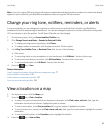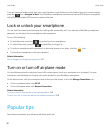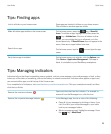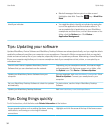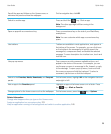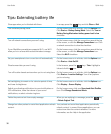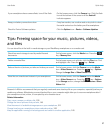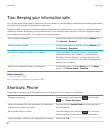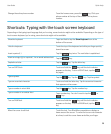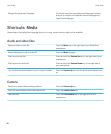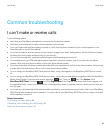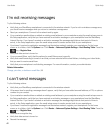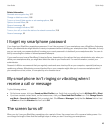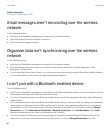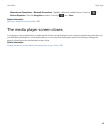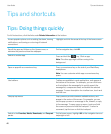Change the active phone number
From the home screen, press the key. Click your
phone number at the top of the screen. Click a phone
number.
Shortcuts: Typing with the touch screen keyboard
Depending on the typing input language that you're using, some shortcuts might not be available. Depending on the type of
touch screen keyboard you're using, some shortcuts might not be available.
Show the keyboard Tap a text field or tap the Show Keyboard icon at the
bottom of the screen.
Hide the keyboard Touch the top of the keyboard and slide your finger quickly
down the screen.
Insert a period (.)
Tap the key twice. The next letter is capitalized.
Insert an at sign (@) or a period (.) in an email address field
Tap the key.
Capitalize a letter
Tap the key. Tap the letter key.
Turn on CAPS lock
Touch and hold the key until the lock indicator
appears on the key. To turn off CAPS lock, tap the
key again.
Type a symbol
Tap the key. Tap the key. Tap the symbol.
Type an accented character Touch and hold the letter key. Tap the accented character
that appears on the screen.
Type a number in a text field
Tap the key. Tap the number key.
Type a number in a number field
Tap a number key. You don't need to tap the or
key.
Turn on NUM lock
Touch and hold the key until the lock indicator
appears on the key. To turn off NUM lock, tap the
key.
Move the cursor to edit text Touch the text. Your BlackBerry smartphone displays a
frame around the cursor. To move the cursor one character
at a time, touch the cursor frame and slide your finger.
User Guide Quick Help
39