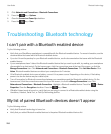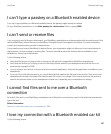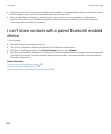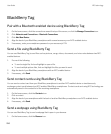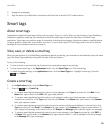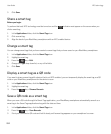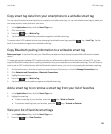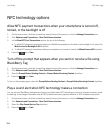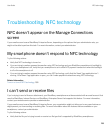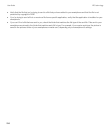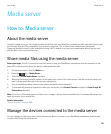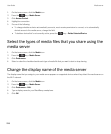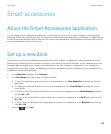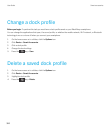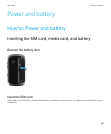NFC technology options
Allow NFC payment transactions when your smartphone is turned off,
locked, or the backlight is off
1. On the home screen, click the connections area at the top of the screen, or click the Manage Connections icon.
2. Click Networks and Connections > Near Field Communication.
3. In the Allow NFC Card Transactions section, do any of the following:
• To allow NFC payment transactions when your BlackBerry smartphone is locked or the backlight is off, select the
When Locked or Backlight is Off checkbox.
• To allow NFC payment transactions when your smartphone is turned off, select the When Powered Off checkbox.
4.
Press the key > Save.
Turn off the prompt that appears when you send or receive a file using
BlackBerry Tag
1. On the home screen, click the connections area at the top of the screen, or click the Manage Connections icon.
2. Click Networks and Connections > Near Field Communication.
3. Clear the Prompt Before Sending Content or Prompt Before Receiving Content checkbox.
4.
Press the key > Save.
To turn on the prompts again, select the Prompt Before Sending Content or Prompt Before Receiving Content checkbox.
Play a sound alert when NFC technology makes a connection
You can set your BlackBerry smartphone to play a sound alert when NFC technology connects to a smart accessory, reads
a smart tag, or exchanges information with an NFC-enabled electronic payment terminal or NFC-enabled access point.
1. On the home screen, click the connections area at the top of the screen, or click the Manage Connections icon.
2. Click Networks and Connections > Near Field Communication.
3. Select the Play Sound Alert on Tap checkbox.
4.
Press the key > Save.
User Guide NFC technology
294