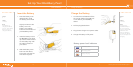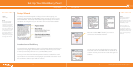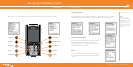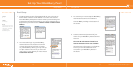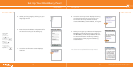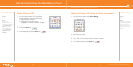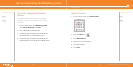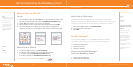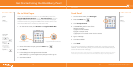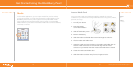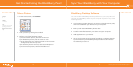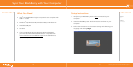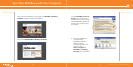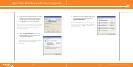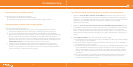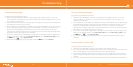^ white (reversed)
WHITEVERSIONREVERSED
www.cingular.com/tutorials/blackberrypearl
WHITEVERSIONREVERSED
Go to Web Pages
There are two different browsers on your BlackBerry Pearl: the
Cingular MEdia Net Browser and an Internet Browser. Use the
Cingular MEdia Net browser to access your favorite web pages
and downloads using Cingular’s MEdia Net content service. Use
the Internet Browser to access any web site online.
1. On the Home screen, click Browser or Cingular MEdia Net.
2. Once the browser is open, press the Menu key.
3. Click Go To….
4. In the dialog box that appears enter the URL
(web address, e.g. www.cingular.com) that you wish to go to.
5. Click the trackball.
Go to Web Pages
Send Email
Send Email
Steps?
7
Takes?
2 minutes
Steps?
5
Takes?
2 minutes
1. On the Home screen, click Messages.
2. Press the Menu key.
3. Click Compose Email.
4. In the To field, perform one of the
following actions:
a) Type an email address.
b) Type a contact name.
c) Type part of a contact name. Click a contact.
5. Type a message.
6. Click the trackball.
7. Click Send.
If you have associated your BlackBerry Pearl with more than one email
address, in the Send Using field, you can set the email address that you
use to send the email message.
Note: You must set up an email account on your BlackBerry device to send email. To learn
how to set up an email account, refer to the Email Account setup in the Setup Wizard.
2322
Get Started Using the BlackBerry Pearl
Typing Tips
To enter
symbols like
. and @, hold
the Alt key
while typing
OP (for .)
and ZX (for @).
To find other
symbols like -,
_, or /, use the
Symbol key
Internet Browser
Cingular MEdia Net Browser