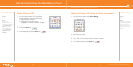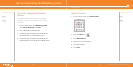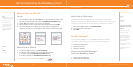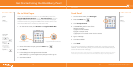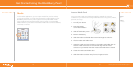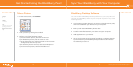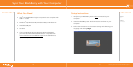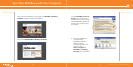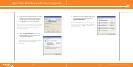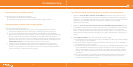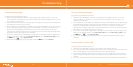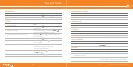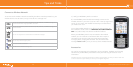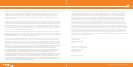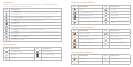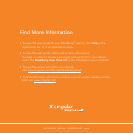^ white (reversed)
WHITEVERSIONREVERSED
www.cingular.com/tutorials/blackberrypearl
WHITEVERSIONREVERSED
Connect to Wireless Network
To connect to the wireless network successfully, the device must be powered on, your
wireless service must be active, and you must be in a coverage area.
You can use the phone, send and receive email, PIN, SMS text, and MMS messages, and
use the browser with a high speed data connection.
You can use the phone, send and receive email, PIN, SMS text, and MMS messages, and
use the browser.
You can use the phone and send and receive SMS text messages.
You can only make emergency calls.
Your device radio is turned off.
You are not in a wireless coverage area.
a) Verify your BlackBerry Pearl is turned on.
b) Your BlackBerry Pearl should automatically connect to the
wireless network in your area. If you see “Off” in the top right hand
corner of your screen, the wireless functionality is turned off and
you need to turn it on.
To turn the wireless network on or off from the Home screen use
the trackball to scroll to the Turn WIRELESS ON/TURN WIRELESS
OFF icon (radio tower) and click the trackball to select it.
When your BlackBerry Pearl is not connected to the wireless
network you can continue to use features that don’t require a
connection such as typing and saving draft email messages,
managing tasks, or using the calculator. You will see the error
message ‘Radio is Off’ if you try to use any of the wireless features.
Accessories
You can buy accessories such as batteries, carrying solutions, headsets, and charging
solutions for your BlackBerry Pearl device. Visit your local Cingular store for more
information.
CAUTION: Use only accessories that Research In Motion has approved for use with your device model. Use
of other accessories might invalidate your warranty and might be dangerous.
Tips and Tricks
BlackBerry Desktop Software
4140