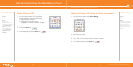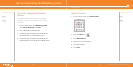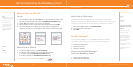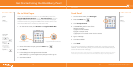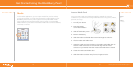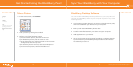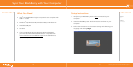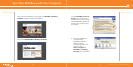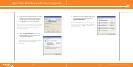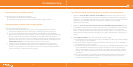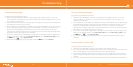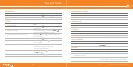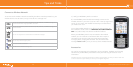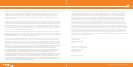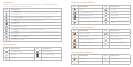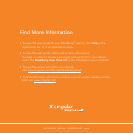Icon Description
Click Setup Wizard to learn about typing, set options to personalize your device, and set
up your email address. The setup wizard also provides links to extra information about
common tasks.
Click Cingular Browser to visit web pages, or view the browser bookmarks list.
Click Call Log to view a list of recent calls or make a phone call.
Click Push to Talk to add a push to talk contact and set options for the push to talk
application.
Click Camera to take a picture.
Click Media to view saved pictures, ring tones, videos, or songs.
Click Messages to view a list of your messages. More than one message list might appear
on your device.
Click Options to view the main list of device options. You can also access additional options
from the menu in each application.
Click Help to view the user guide for your device. The user guide provides procedures to
help you use your device.
Applications
Take some time to explore the applications that are available on your BlackBerry® device.
Here are a few applications to get you started.
Typing Indicators
Icon Description Icon Description
alarm set home zone
unopened message count sending data
missed calendar reminder receiving data
voice mail message roaming
Bluetooth® technology is turned on
paired with Bluetooth® enabled
device
Home screen status indicators
Icon Description Icon Description
unopened message MMS message
opened message sent message
message includes attachment message is sending
message is high priority error sending message
SMS message
Message list status indicators
Icon Description Icon Description
missed call received call
placed call
Phone call status indicators
Icon Description Icon Description
multi-tap input mode number lock mode
Shift mode typing input language
Alt mode