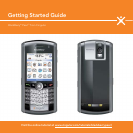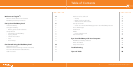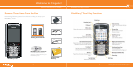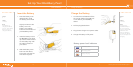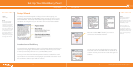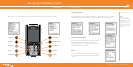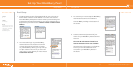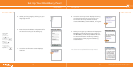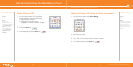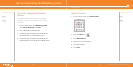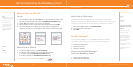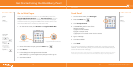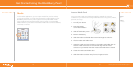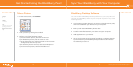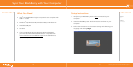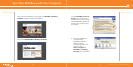^ white (reversed)
WHITEVERSIONREVERSED
www.cingular.com/tutorials/blackberrypearl
WHITEVERSIONREVERSED
Setup Wizard Setup Wizard
Email Setup
1. The Email Setup portion of the Wizard will ask you to choose to
either create or add an email address or to use a work account
with a BlackBerry Enterprise™ Server. Unless you have been given
an Enterprise Activation Password by your system administrator IT
department you should choose I want to create or add an email
address.
1312
2. You must either login to your BlackBerry
Internet Service account (this account will
manage all the email accounts you setup
on your BlackBerry device, you may have up
to 10) or create a new one. If you are a new
user or this is a new device you must choose
Create New Account.
3. To continue you must accept the BlackBerry
Internet Service terms and conditions.
Choose
Yes by scrolling to the bottom of
the screen.
4. Create a User ID and password of your
choice for your BlackBerry Internet Service
Account.
The User ID and Password must be at
least 6 characters and is case sensitive.
Store this login information in a safe place
so that you can add additional email
accounts to your BlackBerry device in
the future.
Set Up Your BlackBerry Pearl
Steps?
9
Takes?
5 minutes
Note:
To set up email using
web browser on your
computer, visit www.
cingular.com/
blackberrystart.