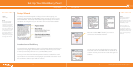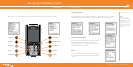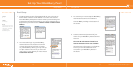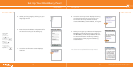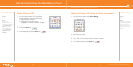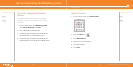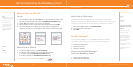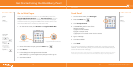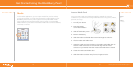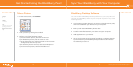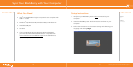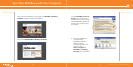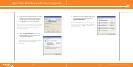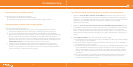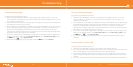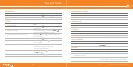^ white (reversed)
WHITEVERSIONREVERSED
www.cingular.com/tutorials/blackberrypearl
WHITEVERSIONREVERSED
Media
In the media application, you can open media files, such as videos,
ring tones, pictures, or songs that are stored in media folders in your
BlackBerry Pearl memory. You might have some preloaded media
files, including background pictures and ring tones, in a Preloaded
Media folder on your device. Preloaded media files cannot be deleted,
renamed, or moved.
Media
Steps?
9
Takes?
1 minute
Insert a Media Card
Use a microSD media card (sold separately) to extend the memory
available on your device for storing media files such as ring tones, videos,
pictures, or songs.
1. Turn off your device.
2. Press the battery
cover release button.
3. Slide off the battery cover.
4. Remove the battery.
5. Slide the media card holder door toward its hinges to unlock it.
6. Lift the media card holder door.
7. Insert the media card into the slots in the media card holder door so
that the metal connectors on the card will align with the metal
contacts on your device when the media card holder door is closed.
8. Close the media card holder door.
9. Slide the media card door away from its hinges to lock it.
2524
Get Started Using the BlackBerry Pearl
Media