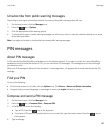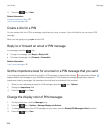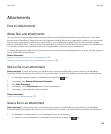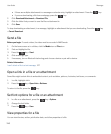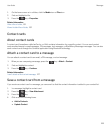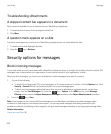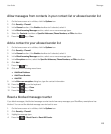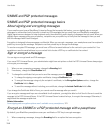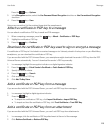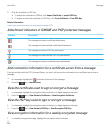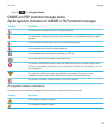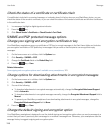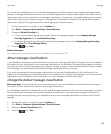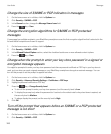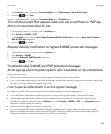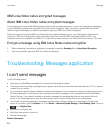Press the key > Options.
3. In the Encryption section, select the Use Password-Based Encryption checkbox or Use Conventional Encryption
checkbox.
4.
Press the key > Save.
Using a secure method, let the recipient know what the passphrase is.
Attach a certificate or PGP key to a message
You can attach a certificate or PGP key to email and PIN messages.
1.
When composing a message, press the key > Attach > Certificates or PGP Keys.
2. Highlight a certificate or PGP key.
3.
Press the key > Continue.
Download the certificate or PGP key used to sign or encrypt a message
If a certificate or PGP key isn't included in a received message or isn't already stored in the key store on your BlackBerry
smartphone, you can download the certificate or PGP key.
If you are enrolled with the PGP Universal Server, your smartphone might download the sender’s PGP key from the PGP
Universal Server automatically. You can't download the sender’s PGP key manually.
1. In a message, highlight the encryption indicator or a digital signature indicator.
2.
Press the key > Fetch Sender's Certificate or Fetch Sender's PGP Key.
3. Specify the search criteria.
4.
Press the key > Search.
5. Click a certificate or PGP key.
6. Click Add To Key Store.
Add a certificate or PGP key from a message
If you are enrolled with the PGP Universal Server, you can't add PGP keys from messages.
1. In a message, highlight a digital signature indicator.
2.
Press the key.
• To import the certificate or PGP key, click Import Certificate or Import PGP Key.
• To import and trust the certificate or PGP key, click Trust Certificate or Trust PGP Key.
Add a certificate or PGP key from an attachment
If you are enrolled with the PGP Universal Server, you can't add PGP keys from attachments.
1. In a message, click the certificate or PGP key attachment at the end of the message.
2. Click Retrieve Certificate or Retrieve PGP Key.
User Guide Messages
115