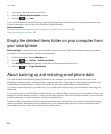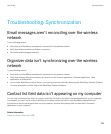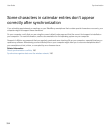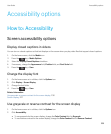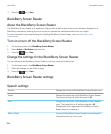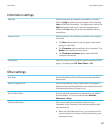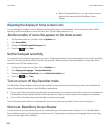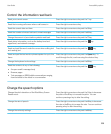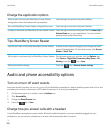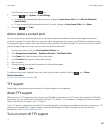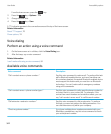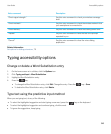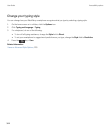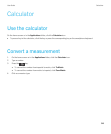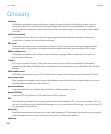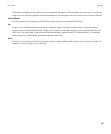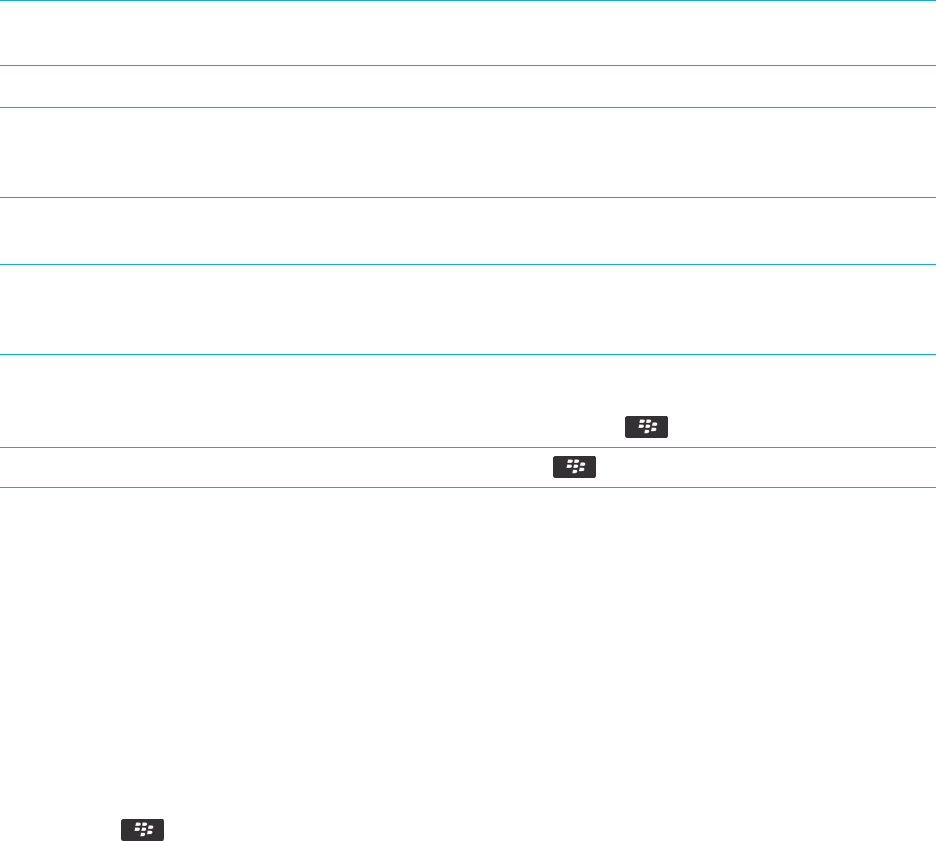
Change the application options
Mute or take off of mute the BlackBerry Screen Reader
during calls or when it interferes with conversation.
Press the right convenience key and the 0 key.
Go to the BlackBerry Screen Reader configuration screen Press the right convenience key and the # key.
Increase or decrease the BlackBerry Screen Reader volume Press the right convenience key and then the Volume Up or
Volume Down key on your smartphone. You can continue
pressing a key to alter the setting.
Tips: BlackBerry Screen Reader
Use the quick tips to help setup BlackBerry Screen Reader A series of quick tips will help guide you through the initial
setup of the application. On the home screen, click Screen
Reader > Quick Tips.
Set the right convenience key for BlackBerry Screen Reader On the home screen or in a folder, click the Options icon.
Click Device > Right Side Convenience Key Opens > Do
Nothing. Press the key > Save.
Restore the default settings
Press the key > Restore default settings.
Audio and phone accessibility options
Turn on or turn off event sounds
Event sounds alert you when you turn on or turn off your BlackBerry smartphone, when the battery power level is full or low,
and when you connect or disconnect a USB cable or accessory to or from your smartphone.
1. On the home screen or in a folder, click the Options icon.
2. Click Accessibility.
3. Change the Event Sounds field.
4.
Press the key > Save.
Change how you answer calls with a headset
If your BlackBerry smartphone is paired with a Bluetooth enabled headset or you have a headset plugged into your
smartphone, you can set your smartphone to answer calls automatically after 5 seconds.
1.
User Guide Accessibility options
340