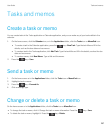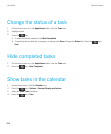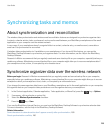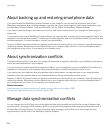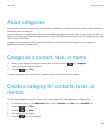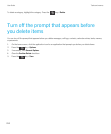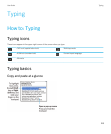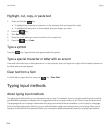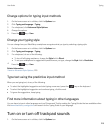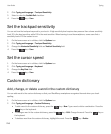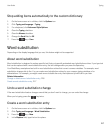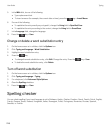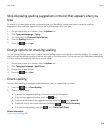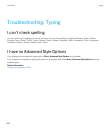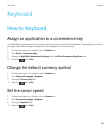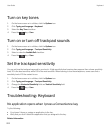Change options for typing input methods
1. On the home screen or in a folder, click the Options icon.
2. Click Typing and Language > Typing.
3. For a keyboard, click Advanced Style Options.
4. Change the options.
5.
Press the key > Save.
Change your typing style
You can change how your BlackBerry smartphone recognizes what you type by selecting a typing style.
1. On the home screen or in a folder, click the Options icon.
2. Click Typing and Language > Typing.
3. For a keyboard, do one of the following:
• To turn off all typing assistance, change the Style field to Direct.
• To set your smartphone to suggest word predictions as you type, change the Style field to Predictive.
4.
Press the key > Save.
Related information
I have no Advanced Style Options, 220
Type text using the predictive input method
When you are typing text, do any of the following:
• To select the highlighted suggestion and start typing a new word, press the key on the keyboard.
• To select the highlighted suggestion and continue typing, click the word.
• To ignore the suggestions, keep typing.
Find more information about typing in other languages
You can learn to type in other languages such as Chinese and Thai by reading the Typing Guides that are available online.
Visit www.blackberry.com/go/docs and search for the Typing Guide in your language.
Turn on or turn off trackpad sounds
1. On the home screen or in a folder, click the Options icon.
User Guide Typing
215