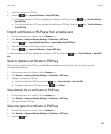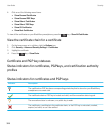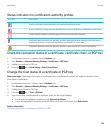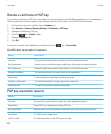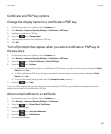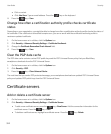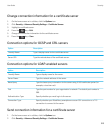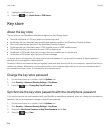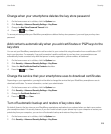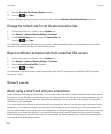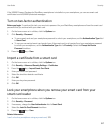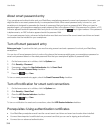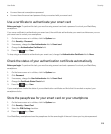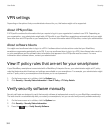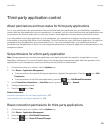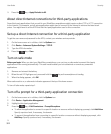Change when your smartphone deletes the key store password
1. On the home screen or in a folder, click the Options icon.
2. Click Security > Advanced Security Settings > Key Stores.
3. Change the Key Store Password Timeout field.
4.
Press the key > Save.
To access private keys after your BlackBerry smartphone deletes the key store password, you must type your key store
password.
Add contacts automatically when you add certificates or PGP keys to the
key store
You can set your BlackBerry smartphone to add a contact to your contact list using information from a certificate or PGP
key in your key store. For example, if you add a coworker's public certificate to your key store, your smartphone can
automatically create a contact entry with that person's name, organization, phone number, and address.
1. On the home screen or in a folder, click the Options icon.
2. Click Security > Advanced Security Settings > Key Stores.
3. Select the Add Certificate Email to Contacts checkbox.
4.
Press the key > Save.
Change the service that your smartphone uses to download certificates
Depending on your organization, you might not be able to change the service that your BlackBerry smartphone uses to
download certificates. For more information, contact your administrator.
1. On the home screen or in a folder, click the Options icon.
2. Click Security > Advanced Security Settings > Key Stores.
3. Change the Certificate Service field.
4.
Press the key > Save.
Turn off automatic backup and restore of key store data
By default, items in the key store on your BlackBerry smartphone are backed up or restored when you back up or restore
your smartphone data. For security reasons, if you don't want to back up your private key to your computer or restore your
private key from your computer, you can turn off automatic backup and restore of key store data.
1. On the home screen or in a folder, click the Options icon.
2. Click Security > Advanced Security Settings > Key Stores.
User Guide Security
315