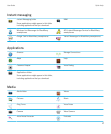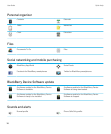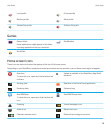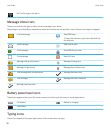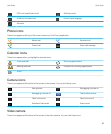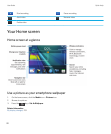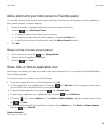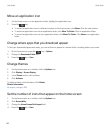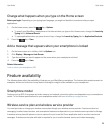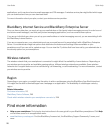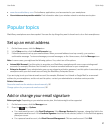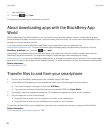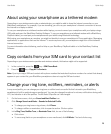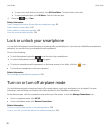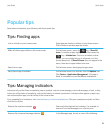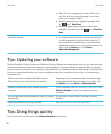Change what happens when you type on the Home screen
Before you begin: Depending on your typing input language, you might not be able to use shortcut keys to open
applications.
1.
On the Home screen, press the key > Options.
• To search your BlackBerry smartphone or the Internet when you type on the Home screen, change the Launch by
Typing field to Universal Search.
• To open applications when you press shortcut keys, change the Launch by Typing field to Application Shortcuts.
2.
Press the key > Save.
Add a message that appears when your smartphone is locked
1. On the home screen or in a folder, click the Options icon.
2. Click Display > Message on Lock Screen.
3. Type the text that you want to appear on the screen when your smartphone is locked.
4.
Press the key > Save.
Related information
Lock or unlock your smartphone, 30
Feature availability
The following items affect the availability of features on your BlackBerry smartphone. The features discussed are meant as
examples, and are not inclusive of every feature that might or might not be available on your smartphone.
Smartphone model
Features such as GPS, the camera and video camera, and network connection options are dependent on your smartphone
model. To find feature specifications for your smartphone model, visit www.blackberry.com/go/devices.
Wireless service plan and wireless service provider
You must purchase or change your wireless service plan through your wireless service provider. Features such as text
messaging, location-based services, and some phone features are dependent on your wireless service provider's offerings.
A wireless service plan with phone or voice is required for you to use the Phone application and to send and receive text
messages. A wireless service plan with data is required for you to use the browser service and instant messaging
User Guide Quick Help
25