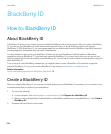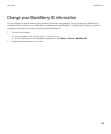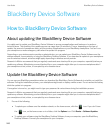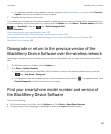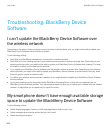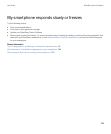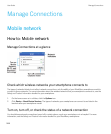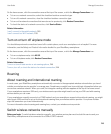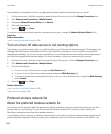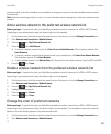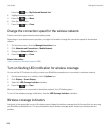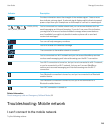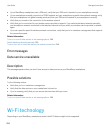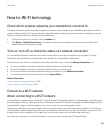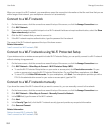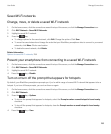Your smartphone is designed to switch to an appropriate wireless network automatically when you travel.
1. On the home screen, click the connections area at the top of the screen, or click the Manage Connections icon.
2. Click Networks and Connections > Mobile Network.
3. Change the Network Selection Mode field to Manual.
4. Click a wireless network.
5.
Press the key > Close.
To connect to your wireless service provider's wireless network again, change the
Network Selection Mode field to
Automatic.
Related information
I can't connect to the mobile network, 249
Turn on or turn off data service or set roaming options
Depending on your wireless service plan, you might be able to turn off data service (email messages, PIN messages, text
messages with attachments, and browser service) on your BlackBerry smartphone so that only phone and basic text
messaging are available. You can also set your smartphone to turn off data services when roaming, which might prevent
you from receiving additional roaming charges. For more information, contact your wireless service provider.
1. On the home screen, click the connections area at the top of the screen, or click the Manage Connections icon.
2. Click Networks and Connections > Mobile Network.
3. Do one of the following:
• To turn on or turn off data service, change the Data Services field.
• To turn on or turn off data service when roaming, change the While Roaming field.
• To receive a prompt when roaming that allows you to turn on or turn off data service, change the While Roaming
field to Prompt.
4.
Press the key > Close.
Related information
I can't connect to the mobile network, 249
Data service unavailable, 250
Preferred wireless network list
About the preferred wireless network list
Your wireless service provider might have agreements with other wireless service providers that permit you to use their
services when you are traveling. You can use the preferred wireless network list to control the order in which your
BlackBerry smartphone uses these other wireless networks.
Your smartphone tries to connect to a wireless network based on the order in which the wireless networks appear in your
preferred wireless network list. When you travel, your smartphone scans for the wireless networks on this list first. If no
User Guide Manage Connections
246