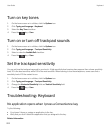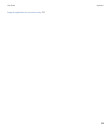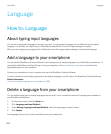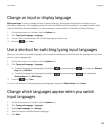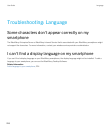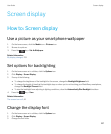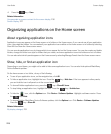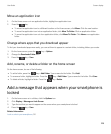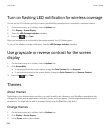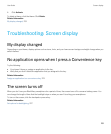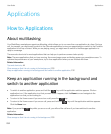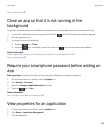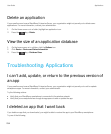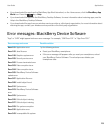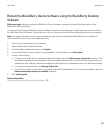Turn on flashing LED notification for wireless coverage
You can set the LED indicator to notify you when your BlackBerry smartphone is connected to a wireless network.
1. On the home screen or in a folder, click the Options icon.
2. Click Display > Screen Display.
3. Select the LED Coverage Indicator checkbox.
4.
Press the key > Save.
When your smartphone is connected to the wireless network, the LED flashes green.
To turn off the wireless coverage notification, clear the LED Coverage Indicator checkbox.
Use grayscale or reverse contrast for the screen
display
1. On the home screen or in a folder, click the Options icon.
2. Click Accessibility.
• To use grayscale for the screen display, change the Color Contrast field to Greyscale.
• To use reverse contrast for the screen display, change the Color Contrast field to Reverse Contrast.
3.
Press the key > Save.
Themes
About themes
Depending on your wireless service provider, you might be able to set a theme on your BlackBerry smartphone that
changes how items such as applications, indicators, words, and icons appear. Themes might be preloaded on your
smartphone. You might also be able to download themes from the
BlackBerry App World.
Change themes
1. On the home screen or in a folder, click the Options icon.
2. Click Display > Screen Display.
3. In the Theme section, click a theme.
User Guide Screen display
230