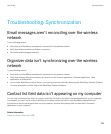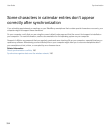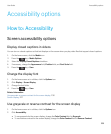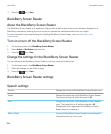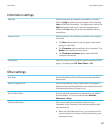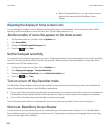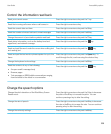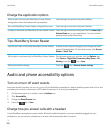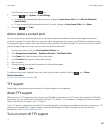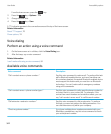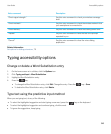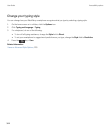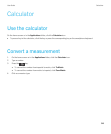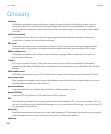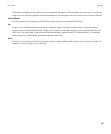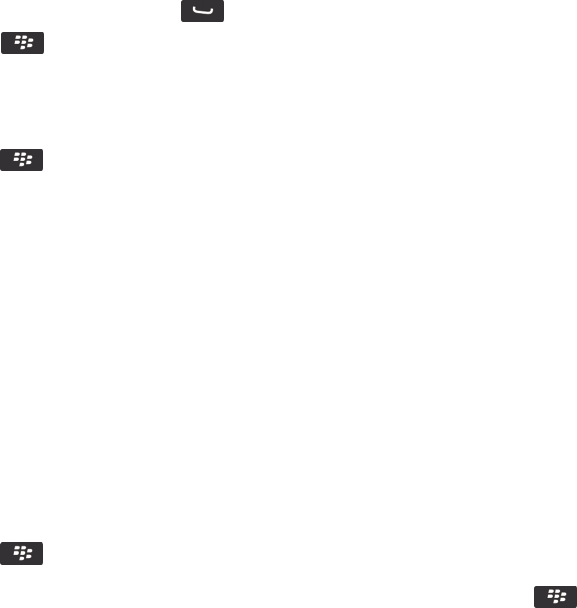
From the home screen, press the key.
2.
Press the key > Options > In-call Settings.
• To answer calls automatically after 5 seconds, change the Auto Answer Calls field to After 5s (Bluetooth/
Headset Only).
• To stop answering calls automatically after 5 seconds, change the Auto Answer Calls field to Never.
3.
Press the key > Save.
Add or delete a contact alert
You can create contact alerts that allow you to customize ring tones and alerts for calls and messages from specific
contacts or groups of contacts. When you receive a call or message from the contact, your BlackBerry smartphone uses
the assigned ring tone or alert, even if you select the Silent profile or Vibrate Only profile. If you do not want to be notified
with the assigned ring tone or alert, you can select the All Alerts Off profile.
1. On the home screen, click your Sound and Alert Profiles icon.
2. Click Change Sounds and Alerts > Sounds for Contacts > Add Contact Alert.
3. In the Name field, type the name of the contact alert.
4. In the Contacts field, type the name of the contact.
5. Click a contact.
6. Change the ring tone and alert information for calls and messages.
7.
Press the key > Save.
To delete a contact alert, highlight the contact alert that you want to delete. Press the key > Delete.
Related information
Icons for sound and alert profiles, 158
TTY support
Depending on your wireless service provider, this feature might not be supported.
About TTY support
When you turn on TTY support and you connect your BlackBerry smartphone to a TTY device that operates at 45.45 bits
per second, you can make calls to and receive calls from TTY devices. Your smartphone is designed to convert received
calls to text that you can read on your TTY device.
If your TTY device is designed for use with a 2.5-mm headset jack, you must use an adapter accessory to connect your TTY
device to your smartphone. To get an adapter accessory that Research In Motion has approved for use with your
smartphone, visit www.shopblackberry.com.
Turn on or turn off TTY support
1.
User Guide Accessibility options
341