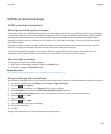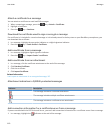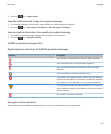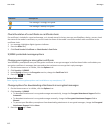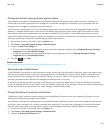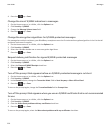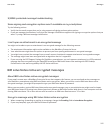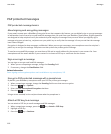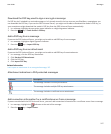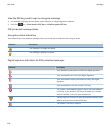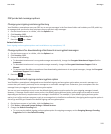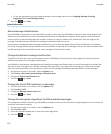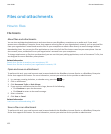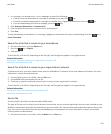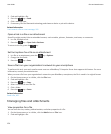Download the PGP key used to sign or encrypt a message
If a PGP key isn't included in a received message or isn't already stored in the key store on your BlackBerry smartphone, you
can download the PGP key. If you use the PGP Universal Server, you might not be able to download the sender’s PGP key, or
your smartphone might download the sender’s PGP key from the PGP Universal Server automatically.
1. In a message, highlight the encryption status indicator or a digital signature indicator.
2. Press the key > Fetch Sender’s PGP key.
Add a PGP key from a message
If you use the PGP Universal Server, you might not be able to add PGP keys from messages.
1. In a message, highlight a digital signature indicator.
2. Press the key > Import PGP Key.
Add a PGP key from an attachment
If you use the PGP Universal Server, you might not be able to add PGP keys from attachments.
1. In a message, click the PGP key attachment.
2. Click Retrieve PGP Attachment.
3. Click the PGP key.
4. Click Import PGP Key.
Related information
I can't open an attachment in an encrypted message, 115
Attachment indicators in PGP protected messages
Indicator
Description
The message includes a PGP key attachment.
The message includes multiple PGP key attachments.
The message includes a certificate server attachment.
Add connection information for a certificate server from a message
If you are enrolled with the PGP Universal Server, you can't add connection information for a certificate server from a message.
1. In a message, highlight the indicator at the end of the message.
2. Press the key > Import Server.
User Guide
Messages
117