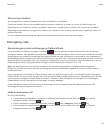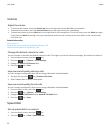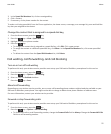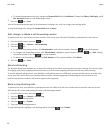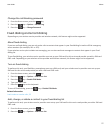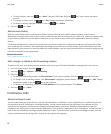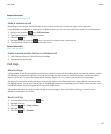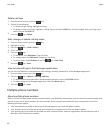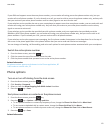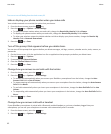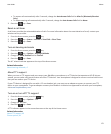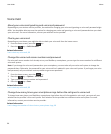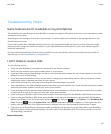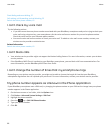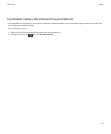If your SIM card supports more than one phone number, you can make calls using your active phone number only, but you
receive calls to all phone numbers. If you're already on a call, you receive calls to your active phone number only, and any calls
that you receive to your other phone numbers receive a busy signal or are sent to voice mail.
If your wireless service provider has set up your smartphone to support more than one phone number, you can make calls and
receive calls using your active phone number only. Any calls that you receive to your other phone numbers receive a busy
signal or are sent to voice mail.
If your wireless service provider has provided you with a phone number, and your organization has provided you with a
BlackBerry MVS Client phone number, you can make calls using your active phone number only, but you receive calls to all
phone numbers. If you're already on a call, you can receive calls to all phone numbers.
If your wireless service plan supports text messaging, the first phone number that appears in the drop-down list at the top of
the screen in the phone application is the phone number that you use to send and receive text messages.
You can change call waiting, call forwarding, and voice mail options for each phone number associated with your smartphone.
Switch the active phone number
1.
From the home screen, press the key.
2. Click the area at the top of the screen, above the tabs.
3. Click the phone number that you want to set as the active phone number.
Related information
My phone number appears as Unknown in the Phone application, 66
I can't make or receive calls, 33
Phone options
Turn on or turn off dialing from the lock screen
1.
From the Home screen, press the key.
2. Click Security > Password.
3. Select or clear the Allow Outgoing Calls While Locked checkbox.
4.
Press the key > Save.
Sort phone numbers or contacts on the phone screen
1.
From the Home screen, press the key.
2.
Press the key > Options > Call Logs and Lists.
• To sort phone numbers or contacts by frequency of use, change the Phone List View field to Most Used.
• To sort contacts alphabetically by contact name, change the Phone List View field to Name.
• To sort phone numbers or contacts by most recent use, change the Phone List View field to Most Recent.
3.
Press the key > Save.
Related information
User Guide
Phone
61