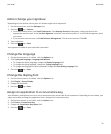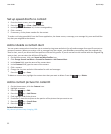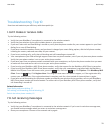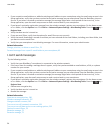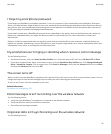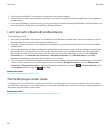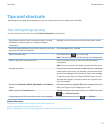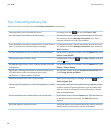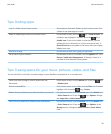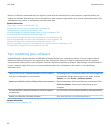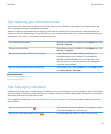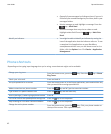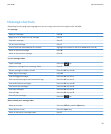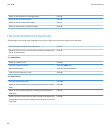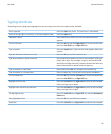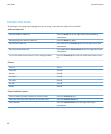Tips: Finding apps
Look in a folder on your home screen. Some apps are located in folders on your home screen. Click
a folder to see what apps are inside.
Make all hidden apps visible on the home screen.
On the home screen, press the key > Show All Icons. To
unhide an app, highlight it and then press the key >
Unhide Icon. If the icon is hidden in other panels, you can
unhide the icon in all panels, or in the current panel only. If
Show All Icons does not appear in the menu, there are no apps
hidden from view.
Search for an app. On the home screen, start typing the app name.
Verify that an app is installed. On the home screen or in a folder, click the Options icon. Click
Device > Application Management. If the app is listed, it is
installed on your BlackBerry smartphone.
Tips: Freeing space for your music, pictures, videos, and files
You can store files in the built-in media storage on your BlackBerry smartphone or on a media card.
Check how much storage is used by media files and
documents.
On the home screen, click the Media icon. Press the key
> Memory Use.
Delete unneeded files. On the home screen or in a folder, click the Files icon. Find and
highlight a file. Press the key > Delete.
Reduce the size of pictures you take and videos you record. On the home screen, click the Camera icon or the Media icon
> Video Camera icon. Press the key > Options. Change
the Image Size or Video Format field.
Store files on a media card instead of your smartphone. On the home screen, click the Camera icon or the Media icon
> Video Camera icon. Press the key > Options. In the
Storage section, change the Store Pictures or Store Videos
field.
User Guide
Tips and shortcuts
39